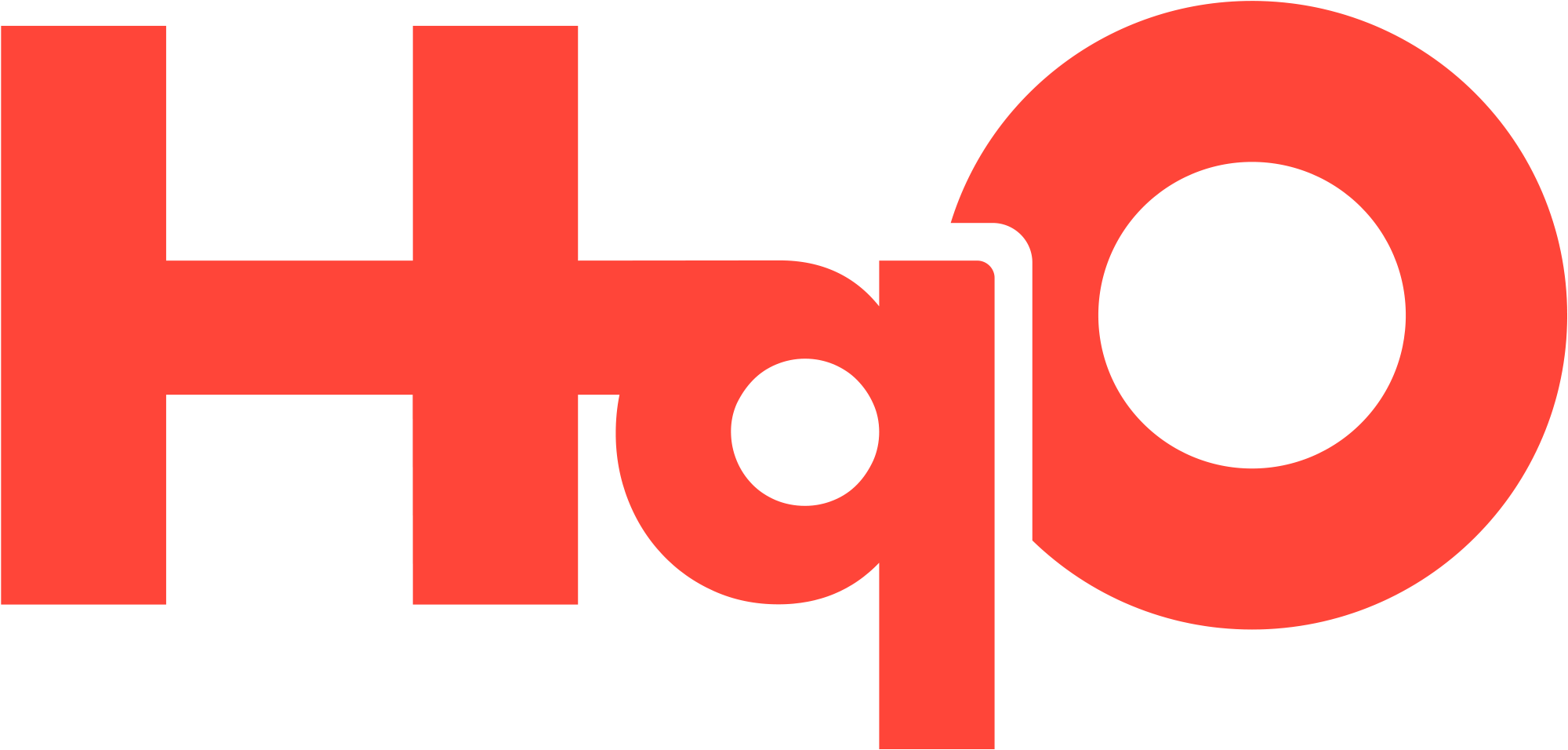Clearing Browser Cache
This page provides step-by-step instructions on how to clear the cache in various web browsers. Clearing your browser's cache can resolve issues like outdated content, slow loading speeds, and formatting problems on websites.
Google Chrome
While on the HqO admin website, right click and select ‘Inspect’ which will open the ‘Dev Tools’.
Once the ‘Dev Tools’ are open, select the ‘Application’ tab found at the top.
Once in ‘Application’, select ‘Storage’.
Click on ‘Clear site data’ which will delete your app cache.
Refresh the page.
Log back in.
Microsoft Edge
While on the HqO admin website, right click and select ‘Inspect’ which will open the ‘Dev Tools’.
Click on the ‘+’ in the top right corner.
Select "Application".
Once in ‘Application’, select ‘Storage’.
In the "Storage" section, click the "Clear site data" button.
Refresh your page.
Log back in.
Safari
Under ‘Safari’ in the top left select ‘Settings’.
In the ‘Settings’ modal, select ‘Privacy’.
Select ‘Manage Website Data’.
Click on ‘http://gohqo.co ’ and select either ‘Remove’ or ‘Remove All’.
Refresh the page.
Log back in.