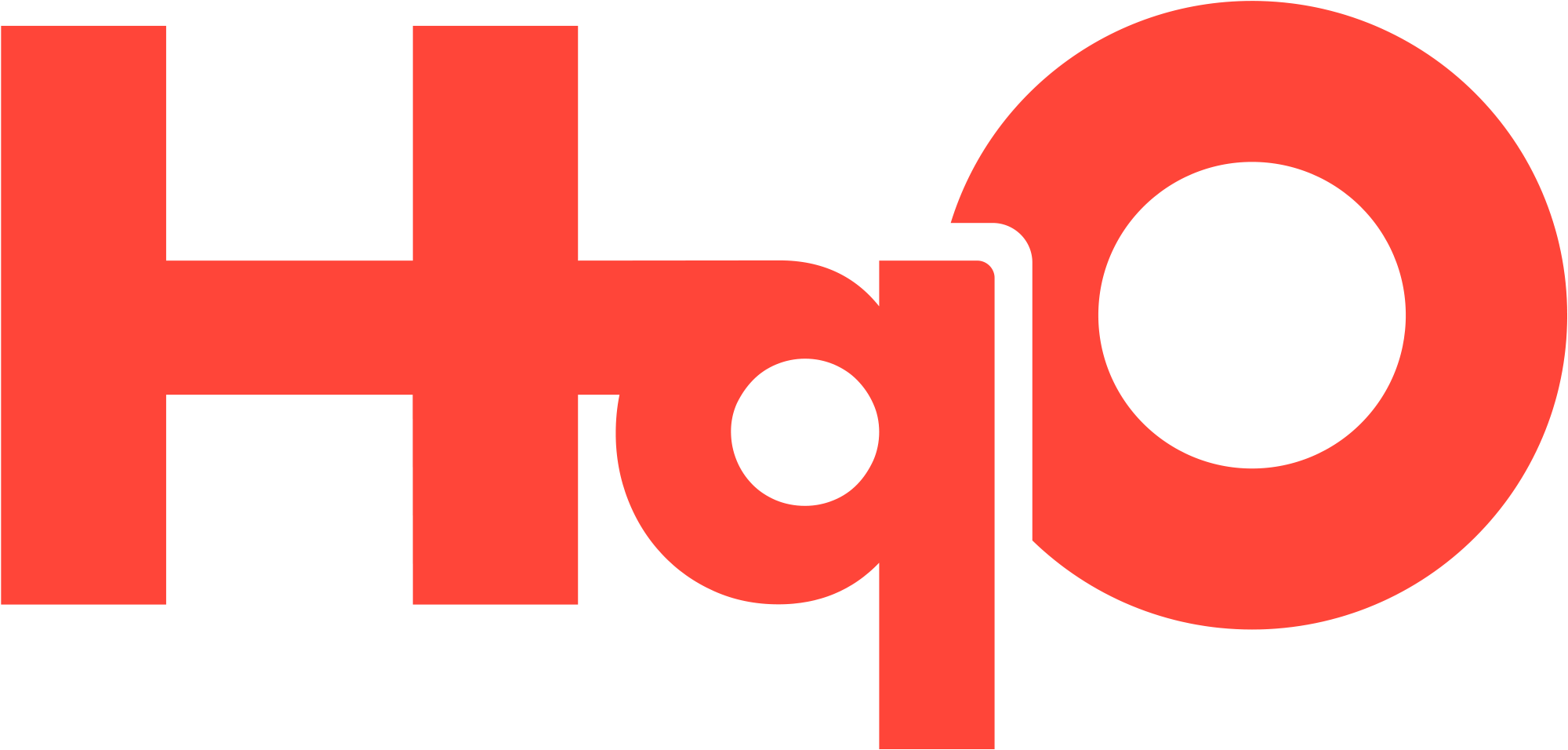Tenants and Email Domains
Overview
HqO apps ( including labels) are secured by email domain, so tenant information and email domain need to be added to HqO Admin to allow users to sign in.
Creating a Tenant and/or Adding an Approved Domain
https://www.loom.com/share/7f1e2977b19142358132e3d1bb6b37a6?sid=edcca793-dbd4-41cb-ac15-fd79572be34fStep 1: To start managing tenants, navigate to the tenants tab in the left hand navigation
Step 2: Select ‘Add tenant’ in the top right hand corner
Step 3: Search for an existing tenant
Step 4: Enter the name, description, address, email domains and all other relevant information about your tenant. This will help you to easily identify the correct company for an ongoing basis.
Make sure you add an email domain if you would like tenants to be able to sign up for the mobile application
Step 5: Add which building you would like to add them to, you can add more than one by clicking ‘Add building' at the bottom of the first section
Step 6: Click ‘Add’
Done!
✅ You can now search for this company name on the tenants page
✅ Tenants can now sign up for the mobile application with the domain you have authorized