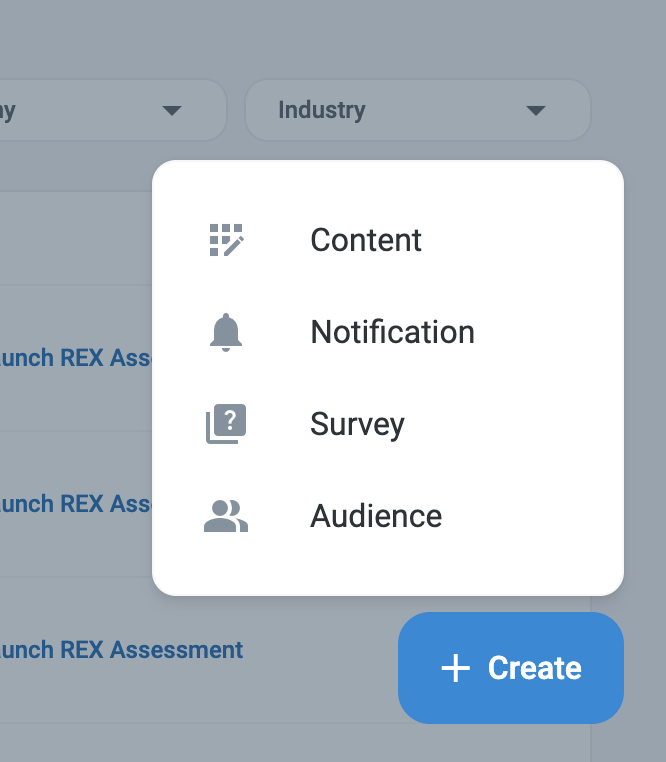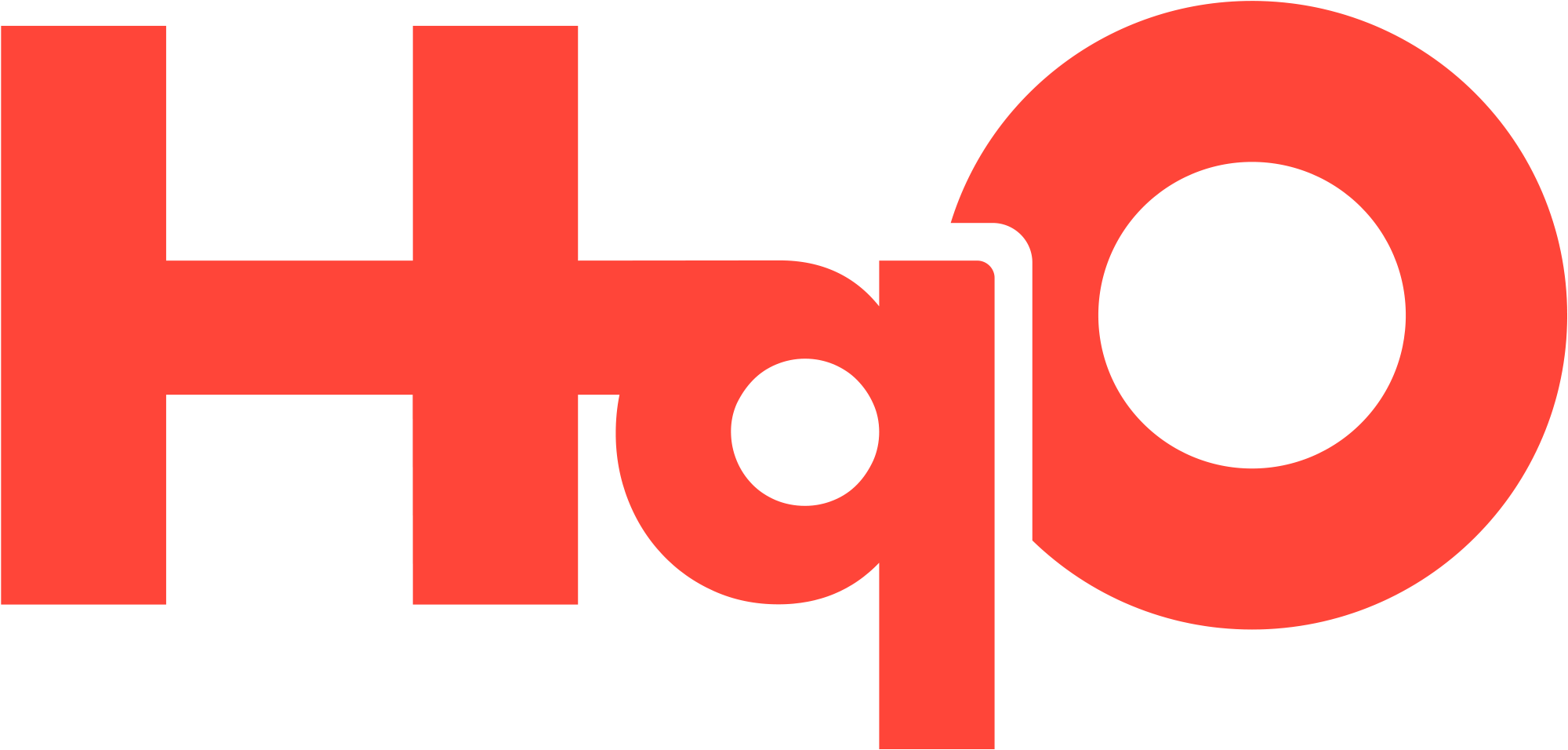My HqO: Your Launchpad for Experience & Asset Management
Overview
Welcome to HqO Admin—your command center for experience management, tenant engagement, and operational excellence.
The HqO platform empowers you to deliver seamless, high-impact digital experiences across your real estate portfolio. With our integrated suite of tools, you can:
Control access to spaces, amenities, and digital credentials
Manage buildings at scale from a single unified view
Streamline programming, communication, and service workflows
Coordinate operational tasks across stakeholders
Key Features
🚀 My HqO: Your Experience Command Center
NEW The My HqO Homepage is your action-oriented hub and springboard for property performance. It gives you real-time visibility and control over your entire portfolio—empowering you to move quickly, optimize engagement, and make data-backed decisions. From portfolio-wide insights to building-specific actions, My HqO connects experience management with measurable outcomes.
Key capabilities include:
Portfolio & Building View Toggle: Zoom in on a single property or scan your entire portfolio.
Actionable Insights Dashboard: Review 30-day engagement stats, visitor and access activity, events, bookings, comms, surveys, and content performance—at a glance.
Quick Create Actions: Launch new initiatives—surveys, content, notifications, and more—directly from your homepage.
🔐 Accessing the Homepage
Log in to https://gohqo.co/ and land directly on the My HqO Homepage.
All buildings you have access to will populate homepage widgets.
Use the building filter to drill down to a specific property.
🏢 Filtering to a Building
To focus on a single building:
Select it using the filter in the top right.
All data on the page will update automatically.
👥 Viewing User Statistics
The Users card provides a snapshot of engagement across your selected property. It includes key metrics to help you monitor user growth and activity:
Total users: The total number of users that are active, pending or new.
New users (last 30 days): Users who have been invited or activated within the past 30 days.
Active users: The total number of users who have activated their account.
Pending users: Users who have been invited but have not yet activated their accounts.
Click View to access the Users Page for deeper user management.
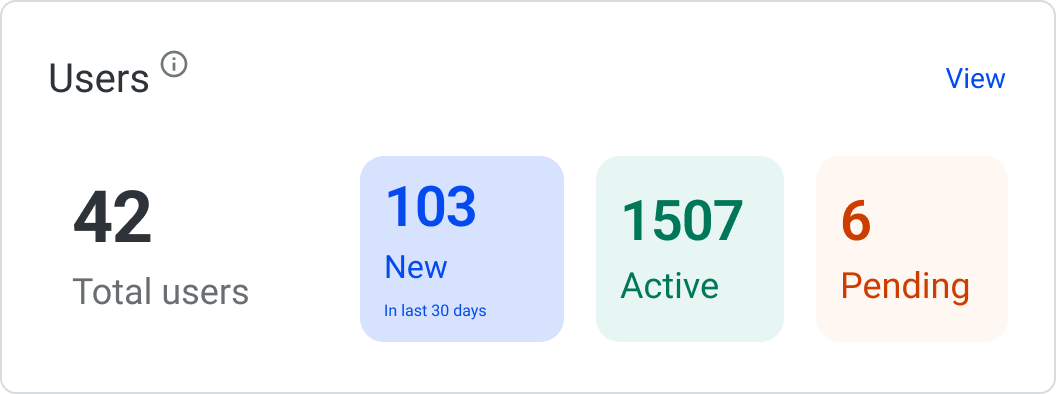
📢 Analyzing Communication Performance
Use the Communication Performance card to assess the impact of your outreach efforts, visualized as a performance funnel—from messages sent to user interaction.
Key metrics include:
Total sent notifications: The number of notifications distributed over the past 30 days.
Reach rate: The percentage of opted-in users who successfully received a notification.
Open rate: The percentage of recipients who opened a notification.
Email click-through rate: The percentage of users who clicked a link within an email notification.
Click View to access the full Communication Dashboard.
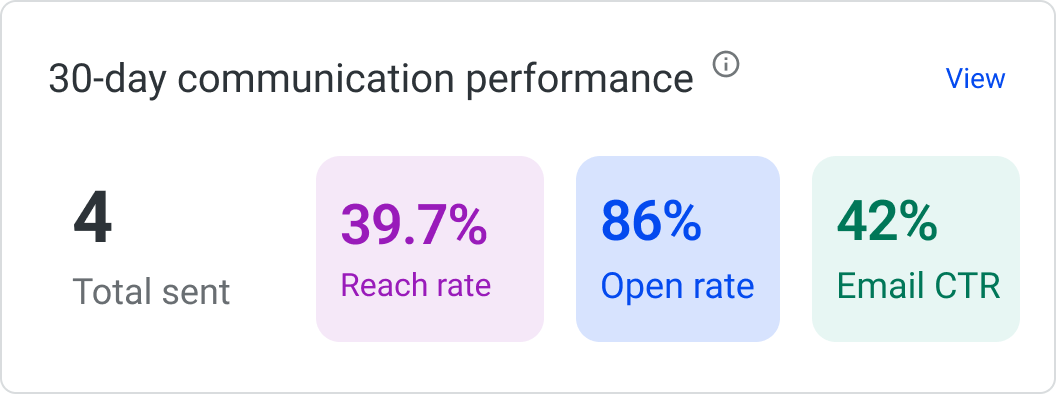
🚦 Reviewing Today’s Traffic Report
If Access Control or Visitor Management is enabled, the Traffic Report card will display:
Total badge-ins for the day
Entry trends in 15-minute intervals
Click View Activity to explore access details in the Access Control Command Center.
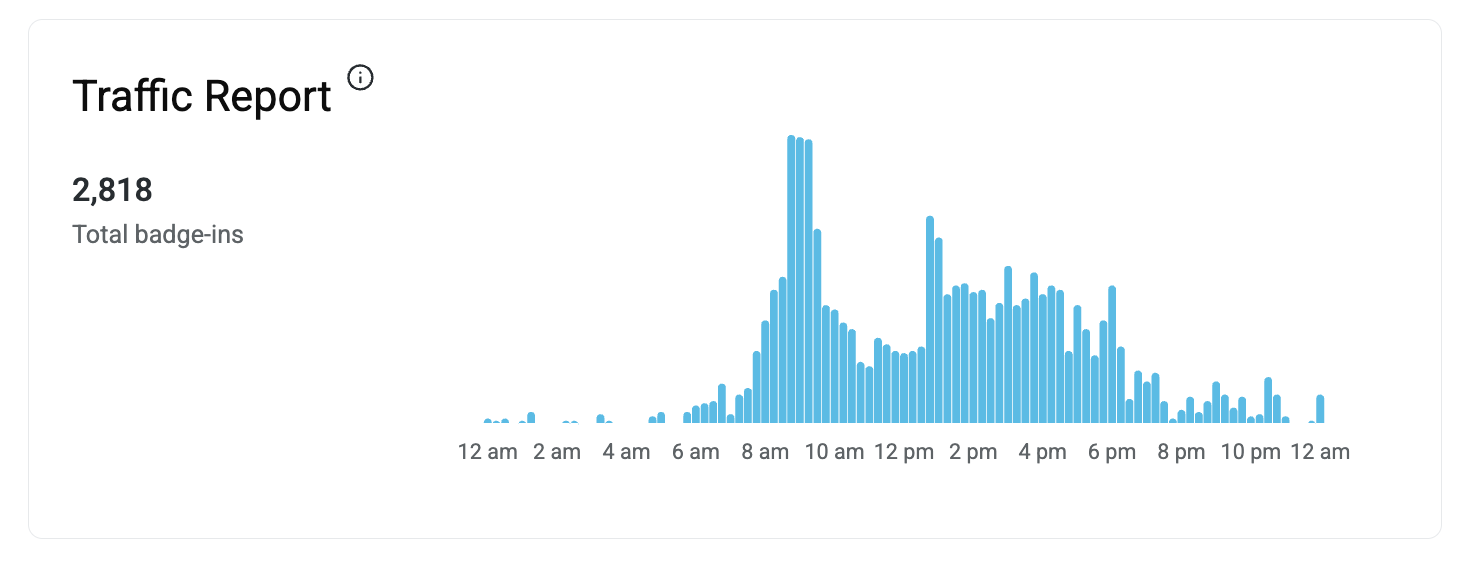
📆 Today’s Summary
Stay informed about visitor and booking activity:
See visit summaries and statuses
Booking summaries (approved, pending, denied)
Daily trend comparison to the previous month
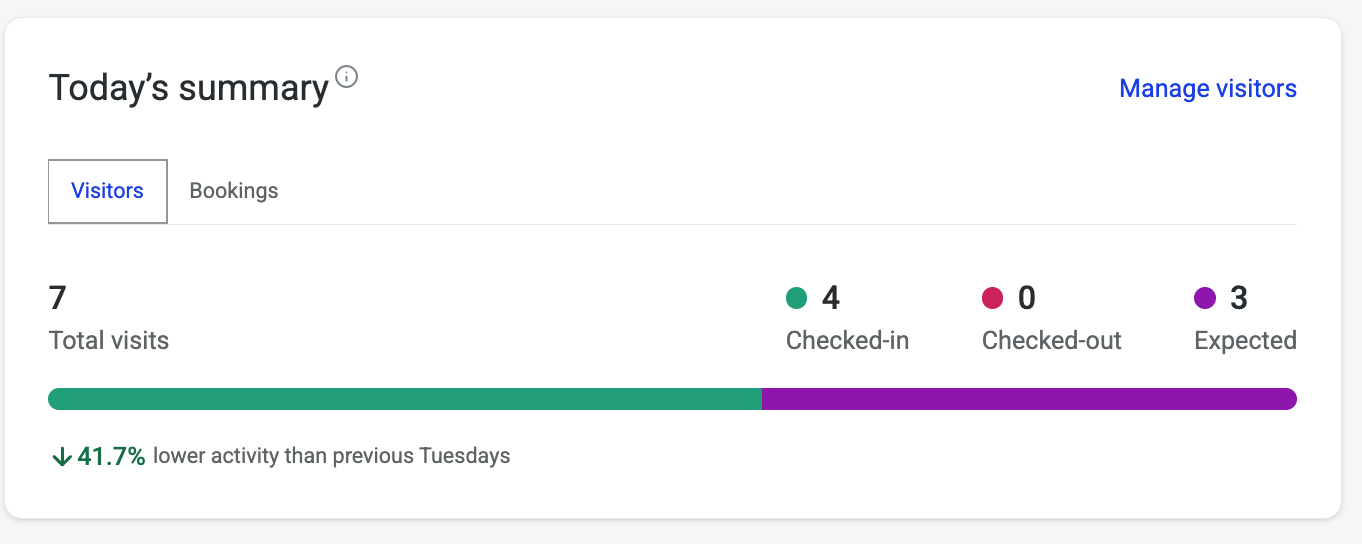
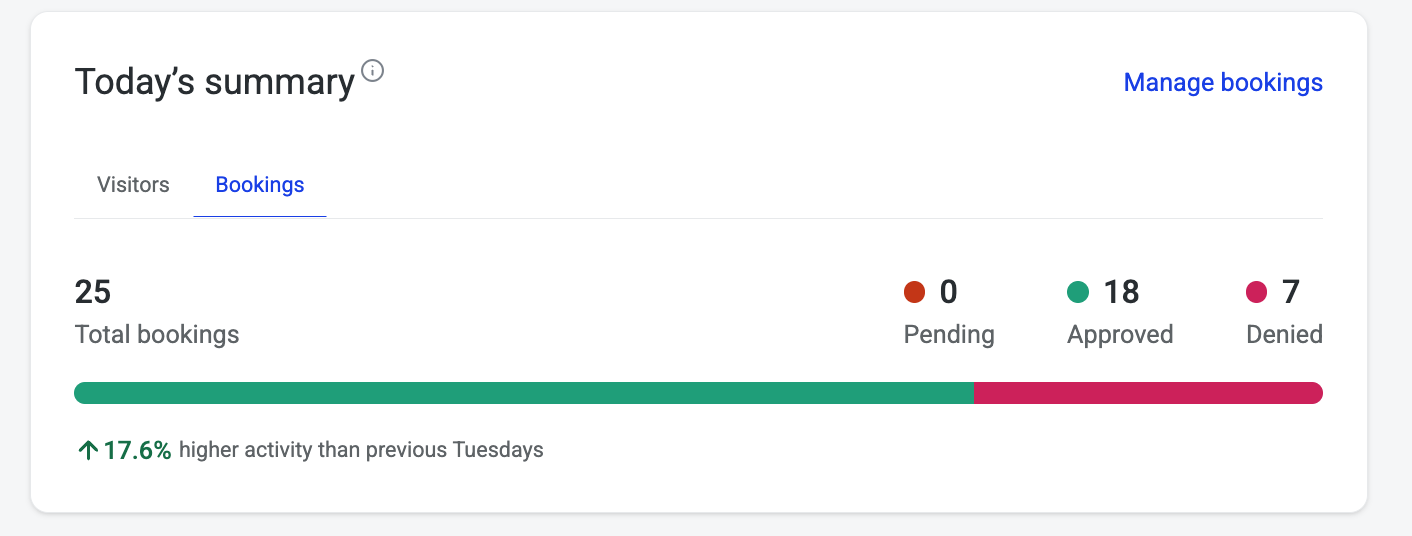
🎉 Events
See what’s coming up:
View event cards with registration and details
Click View All to open the Events Page
.png?inst-v=48bd3e48-8655-4795-aea1-b4ffd3eb7289)
✉️ Outreach Section
Monitor ongoing campaigns:
Live communications and surveys
Days live and submission counts
Top-performing content and ideal send times
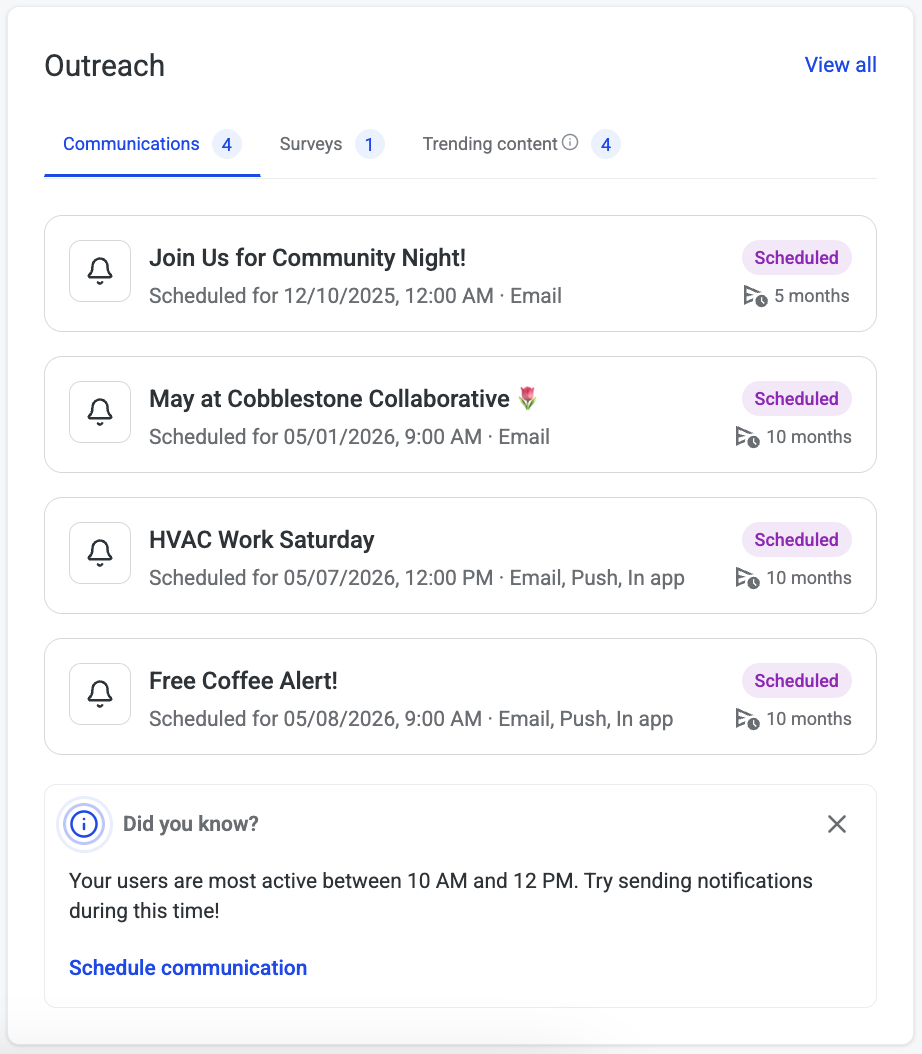
Activity Stream NEW
The Activity Stream gives admin users a live, real-time feed of what’s happening across their portfolio or at a specific building—making it easier than ever to stay informed and take action.
This dynamic feed consolidates updates from across key modules including Access, Bookings, Surveys, RSVPs, and Visitor Management. Whether a visitor is registered, a survey is completed, or a resource is booked, you’ll see it all populate in a clear, chronological view.
🔎 How to Use the Activity Stream
Select your building filter
On the top right of the My HqO homepage, use the building filter to choose whether you want to see activity across your entire portfolio or for a single building.
Scroll to the bottom of the page
The Activity Stream is located at the bottom of the My HqO homepage.
Navigate activity types
Use the tabs at the top of the Activity Stream to view updates by type: Access, Bookings, Surveys, RSVPs, Visitors, or All.
Filter by tenant
Within the Activity Stream, use the tenant filter to drill into activity for a specific tenant.
Take action quickly
Each update includes contextual links (e.g., “View responses,” “View visitors,” “View bookings”) so you can follow up without leaving the page.
✅ Key Capabilities
Filter by building on the homepage, then by tenant or activity type within the Activity Stream
See updates as they happen: registrations, bookings, survey responses, and more
Take immediate action with direct links to related pages
Track engagement and operations in one consolidated feed
.png?inst-v=48bd3e48-8655-4795-aea1-b4ffd3eb7289)
💡 Tips for Efficiency
Use filters to narrow your focus to key buildings or user groups
Track engagement patterns via the Communication Dashboard
Plan events and campaigns ahead with real-time performance data
If a widget doesn’t yet have data, you’ll see helpful prompts that guide you toward next steps—whether it’s launching a new communication campaign, creating an event, or activating access features.
🏢 Building List
Access and manage all buildings in your portfolio in one centralized view.
Faster Access: Find building data instantly.
Quick Edits: Update info without switching tabs or losing context.
Data Accuracy: Built-in validations help maintain data quality.
Features:
Full list of buildings with population editing directly in-table
Navigate to individual Building Overview pages
Square feet/meters toggle for size entries
Status controls to manage live, draft, or upcoming buildings
🧑💼 Tenant Company List
Understand your tenant base and proactively manage relationships.
See a consolidated list of tenant companies by building
Filter by company, industry, or location
View company profiles including square footage, engagement rates, and REX Score
Identify high-risk tenants and drive retention with insights
More info: Tenant Company List Guide
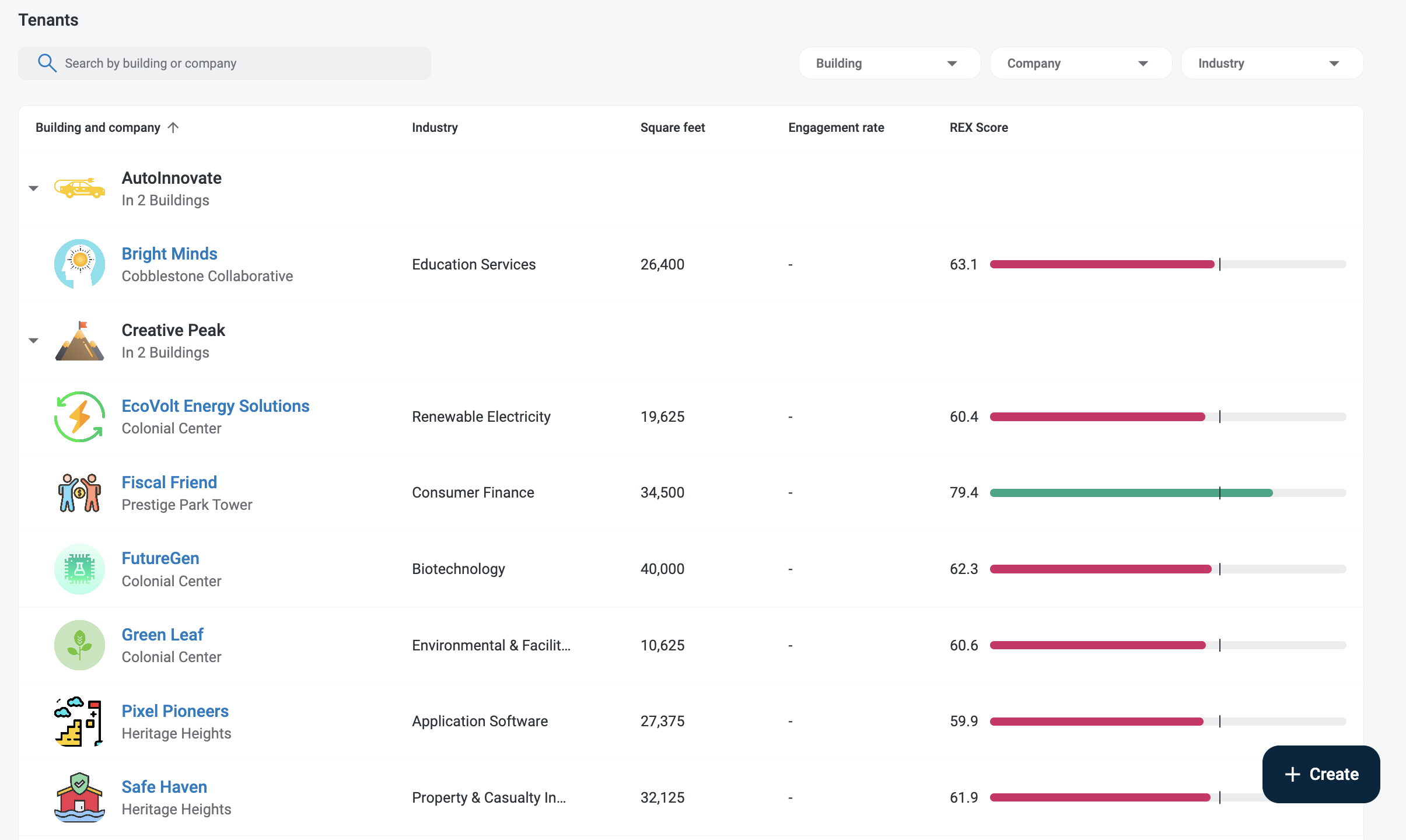
⚡ Quick Create Actions
Speed up day-to-day tasks with Create Shortcuts located at the bottom-right of the homepage.
Depending on your role, you can quickly launch:
Content (Programmer)
Notifications (Notifier)
Surveys (Programmer)
Audiences (Programmer, Operator, Manager)