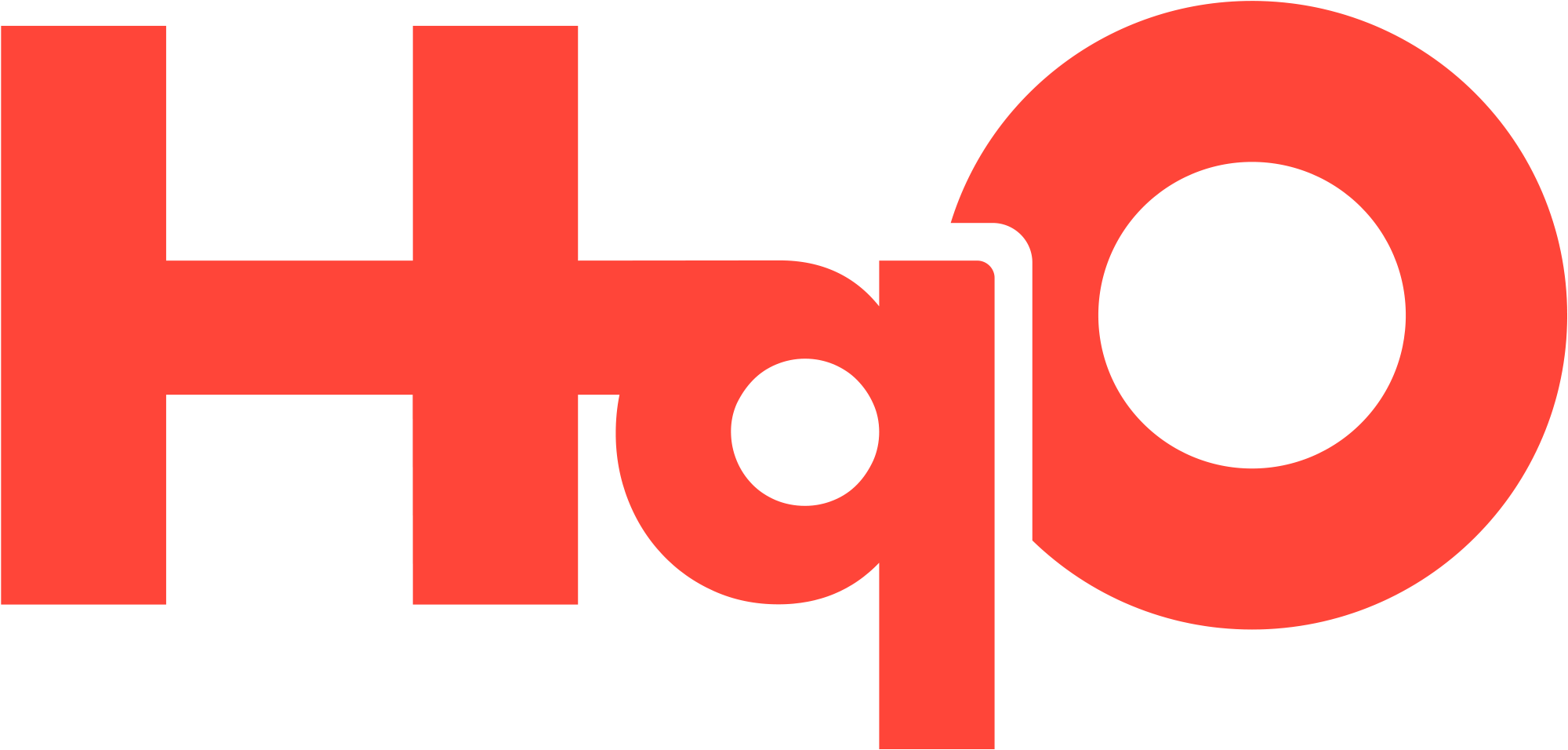Notification Center
Notification Center Overview
HqO users can access all notifications through the in-app notification center! The in-app notification center is accessible from the home screen for all end users through the bell icon. This centralized system enhances user engagement by informing them about updates and activities within your building.
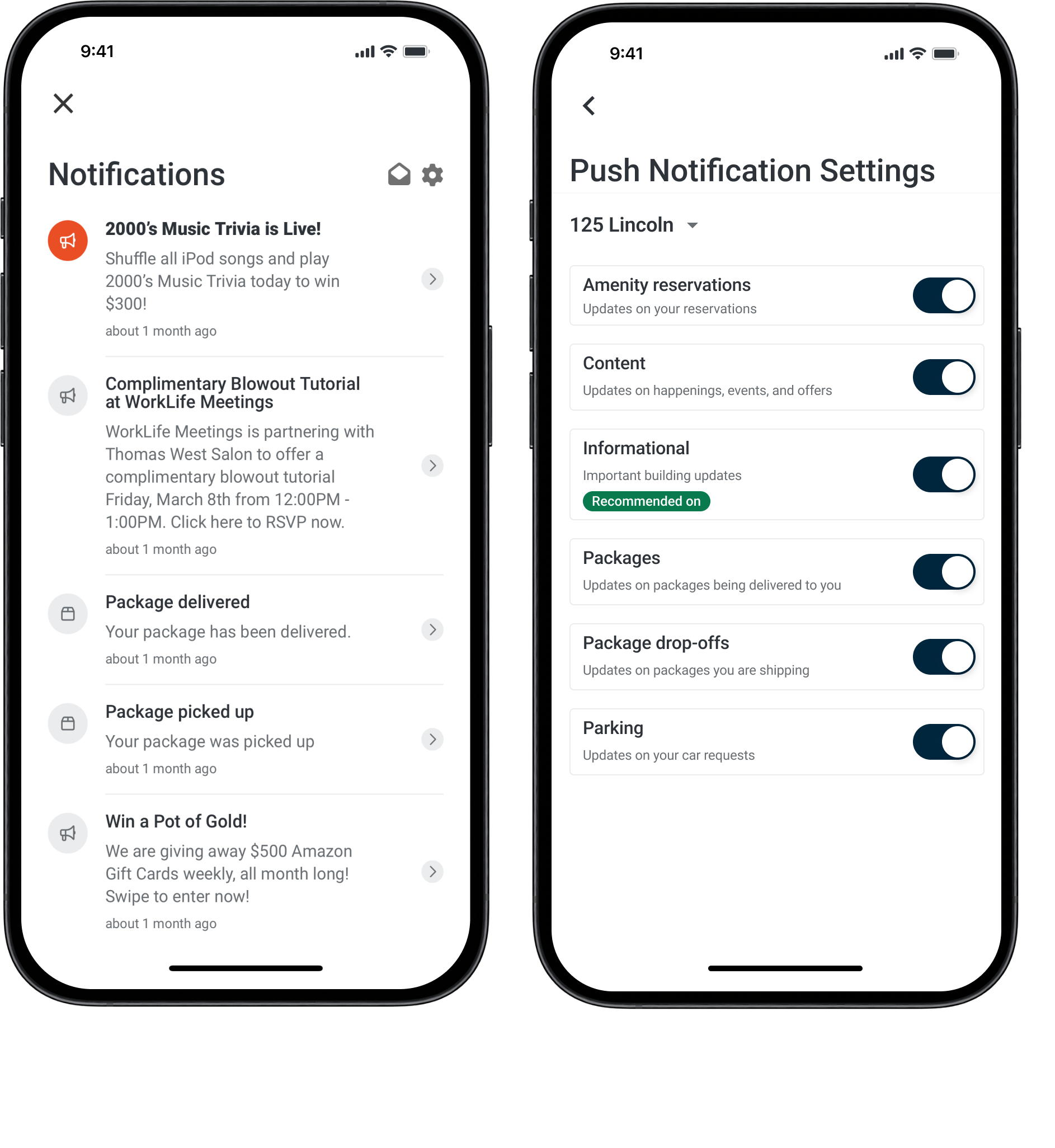
Supported Notifications
HqO continues to invest in notifications to make it easy for admins to push information to users and for users to get updates from the platform.
The notification center currently includes notifications for:
Notification Category | Notification | Descriptions |
|---|---|---|
Content | Content Notification | Content notifications are push and in-app notifications that are associated with HqO content. They are created by Experience Managers and sent to end users to notify them about the content available on the application. |
Informational | Informational Notification | Information notifications are push notifications and in-app alerts generated by Experience Managers to keep end users informed about building updates and important information. |
Resource Booking | Booking Confirmed | Booking confirmation notifications are sent when an XM admin confirms a booking request for a resource that doesn’t have auto-confirmation enabled. |
Booking Denied | Booking denied notifications are sent when an XM admin denies a booking request. | |
Booking Cancelled | Booking cancelled notifications are sent when a user doesn’t check in for a resource that requires a check-in to secure the resource. | |
Booking Date/Time Change | Booking date/time change notifications are sent when an XM admin updates either the date or time of a booking. |
Notification Management
In the HqO Experience Manager (XM), notifications are centrally managed. Users can send informational notifications directly from the notification tab in the left navigation pane. Notifications linked to specific content are sent directly from the content itself, ensuring relevance and context. The system also provides character limits to avoid overly lengthy notifications, maintaining clarity and readability.
All notifications sent from XM Admin will appear in the in-app notification center - regardless of the users' in-app or device push settings.
Key Features and Functionality
Users can access the notification center through the bell icon on the home page of the app.
Notifications with attached content will deep link directly to the content - an arrow on the notification will indicate that it is clickable. Notifications without content are not clickable and will not have an arrow.
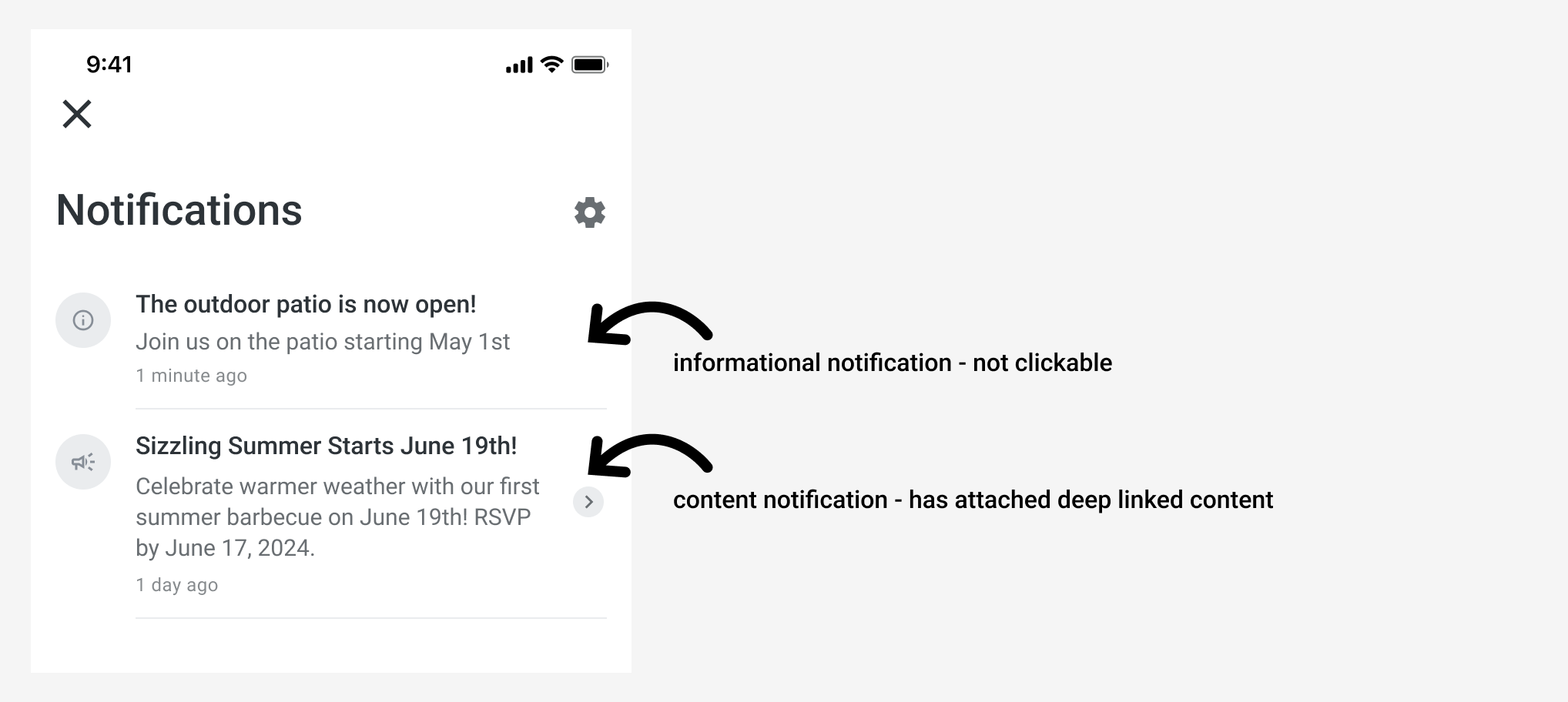
Users associated with multiple buildings will receive notifications for each building, ensuring they stay informed regardless of their current location in the app.
Users can edit their push settings on a per building basis giving them maximum flexibility.
Notifications will live in the notification center for 90 days. After 90 days, the notifications will be archived to ensure performance stays optimal and users don’t have endless notifications.
If a notification is attached to a piece of content and the content is archived, the notification will also be removed from the users notification center.
Users can mark all notifications as read at once by clicking the open envelope icon inside the notification center for ease of management.
Users can delete a notification by swiping from right to left on the notification and clicking on the delete icon.
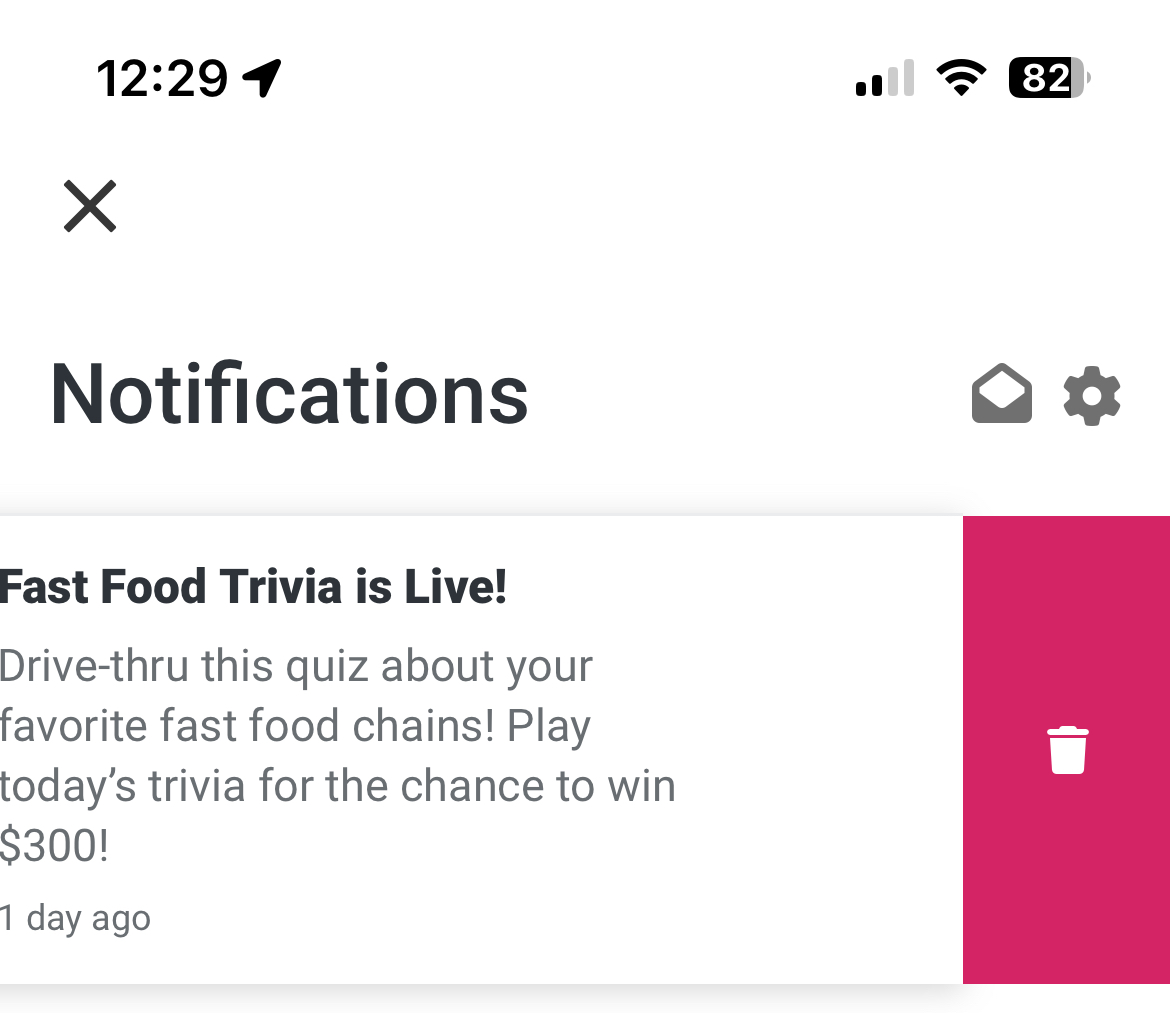
Users can mark an individual notification as read by swiping from left to right and clicking the “mark as read” text.
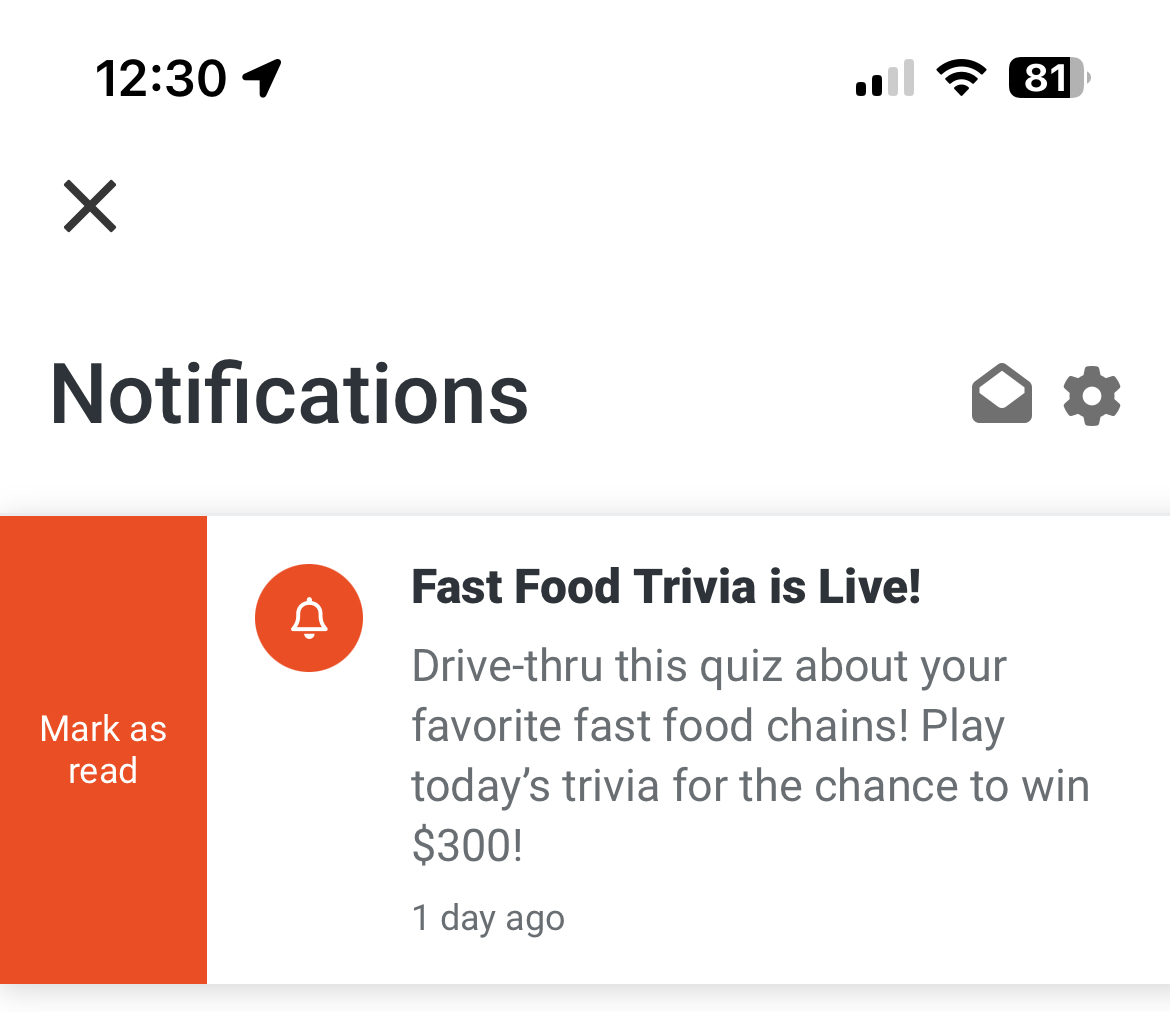
Users can mark an individual notification as unread by swiping from left to right and clicking the “mark as unread” text.
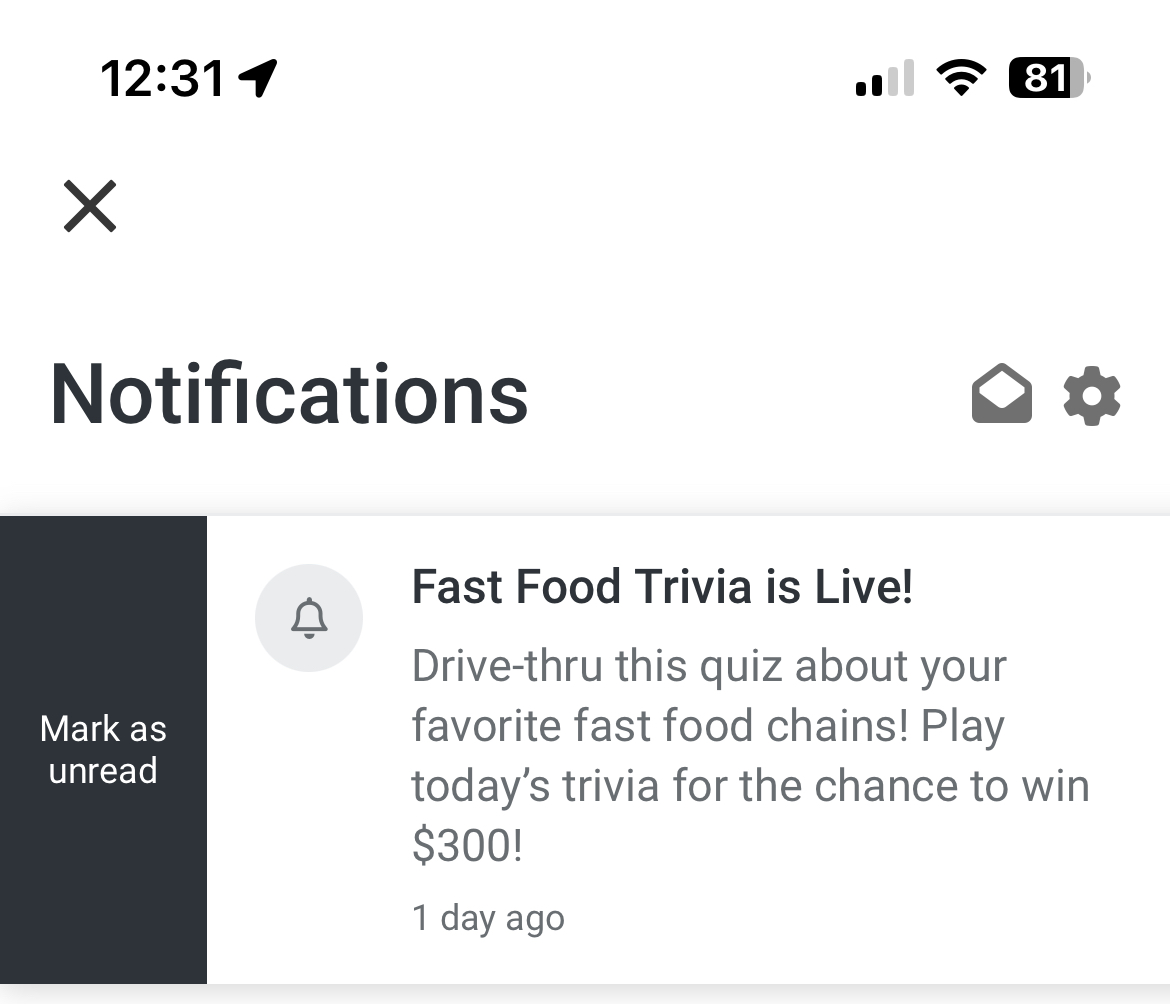
Notification Settings
Notification settings are adjustable per building, allowing users to control the notifications they receive based on their preferences for each building.
If users edit their device settings and turn off push notifications, they will not receive any notification types via push. However, all notifications will still appear in the in-app notification center.
If users keep their device push settings set to on but choose to turn specific categories of notifications off, then they will selectively receive push notifications for only the categories that are turned on.
Users will only see the notification types in their settings based on the features that are enabled for your building. The full list of notification types is:
Content: Updates on happenings, events, and offers
Informational: Important building updates - recommended on
Resource Booking: Updates on your reservations