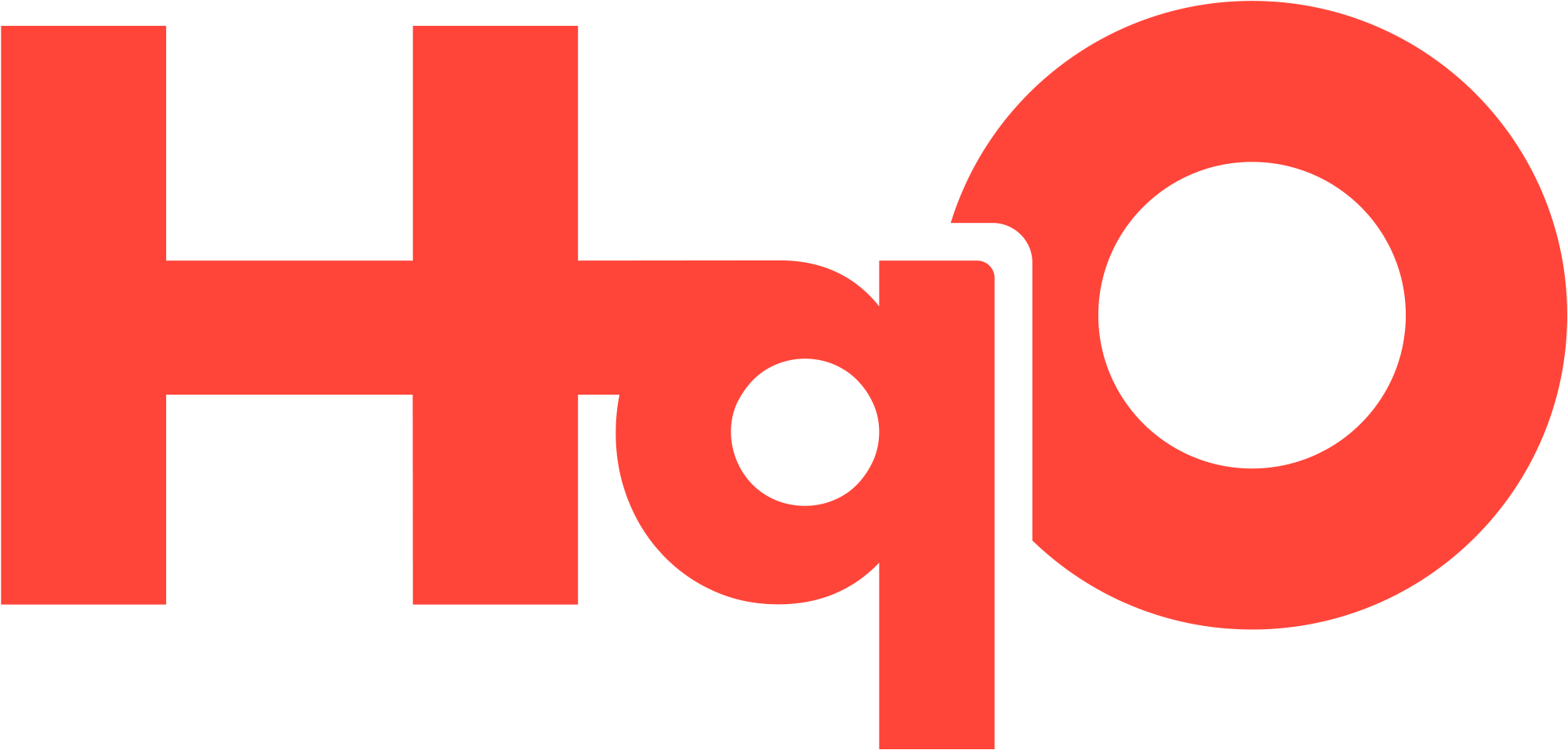Explore Tab
Explore Overview
Where you can find sponsored programming and experiences offered by HqO that you can move into your app.
How to move content from 'Explore' to the Homescreen or Spotlight Tab
Step 1: Navigate to the Content Creator section in Experience Manager. You can access the Content Creator by either clicking on the Content Management module in the Experience Manager homepage or by clicking on the “Content” tab in the Left Hand Navigation menu.
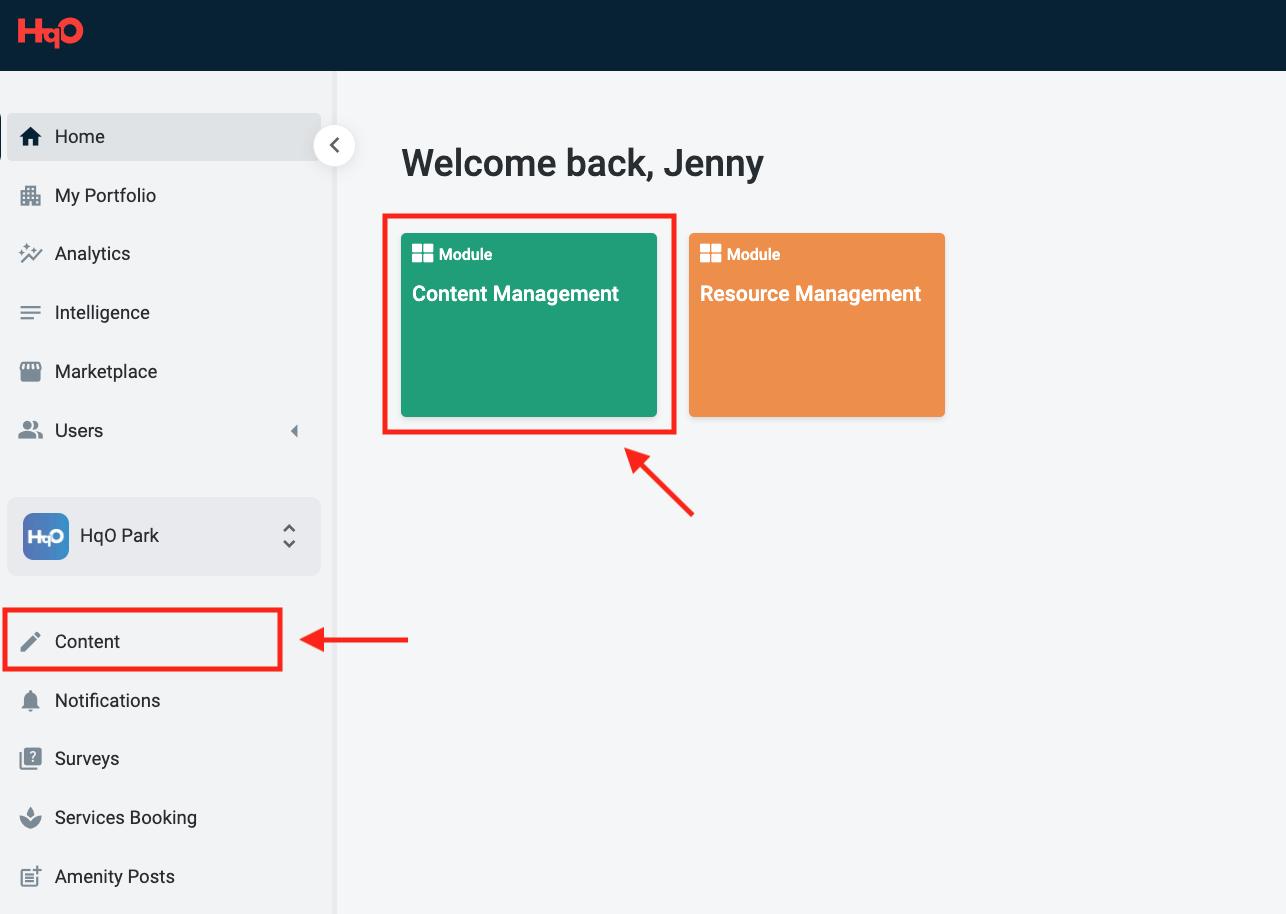
Step 2: Click on the “Explore” tab at the top of the Content Creator page.
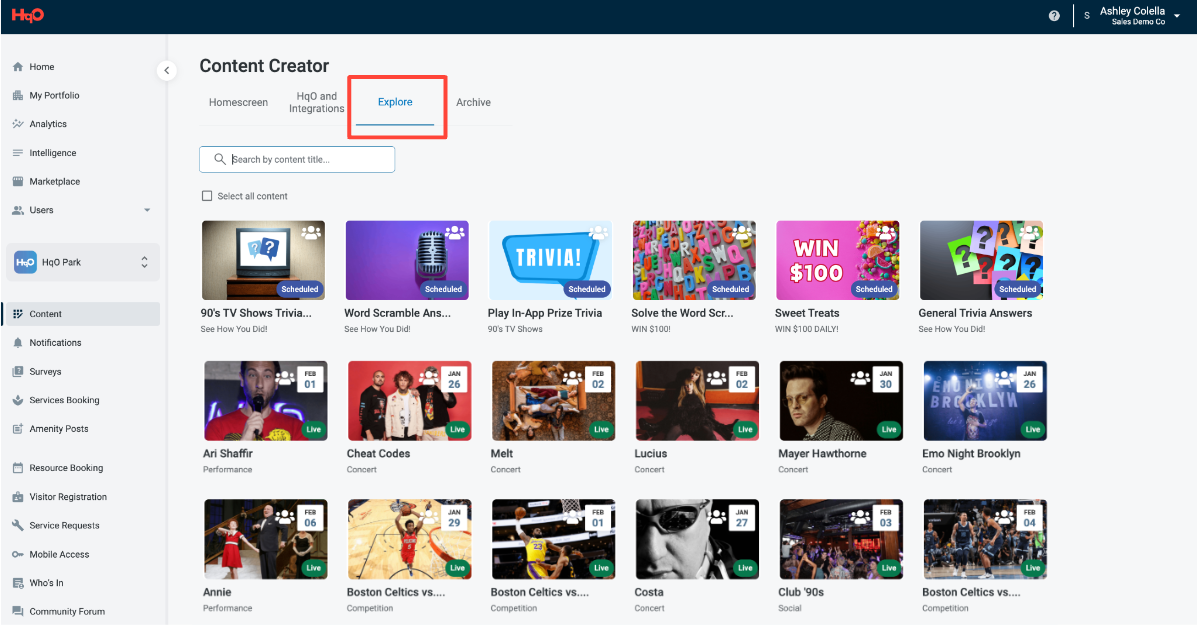
Step 3: Select the content you want to move out of the Explore section. In one action, you can select either a single piece of content, multiple pieces of content, or all content to move out of the Explore section to either the homescreen or the spotlight tab.
Single Piece of Content Selection: Select the piece of content you’d like to move by clicking on the checkbox on the top left-hand corner of the piece of content.
Multiple Pieces of Content Selection: Select the pieces of content you’d like to move by clicking on the checkbox on the top left-hand corner of all pieces of content.
.png?inst-v=6fa0aae8-6d4a-405c-abc2-4159168e1df5)
All Pieces of Content Selection: Click the checkbox next to the “Select all content” option underneath the search bar.
Step 4: Once the content has been selected, the “Move to” option will appear next to the “Select all content” option, directly underneath the search bar. Click “Move to”.
.png?inst-v=6fa0aae8-6d4a-405c-abc2-4159168e1df5)
Step 5: A dropdown will appear, prompting you to select either “Edit” or “Move to”. Click “Move to”.
.png?inst-v=6fa0aae8-6d4a-405c-abc2-4159168e1df5)
Step 6: A second dropdown will appear, prompting you to either select your homescreen (“Homescreen”), or your spotlight tab (“Deals & Perks”). Select the section you want to move your content to.
.png?inst-v=6fa0aae8-6d4a-405c-abc2-4159168e1df5)
Step 8: Once you’ve selected either the Homescreen or Spotlight tab, click the blue “Next” button in the bottom right-hand corner of the dropdown.
.png?inst-v=6fa0aae8-6d4a-405c-abc2-4159168e1df5)
Step 8: A third dropdown will appear, prompting you to select a header section. Select the section you want to move your content to.
.png?inst-v=6fa0aae8-6d4a-405c-abc2-4159168e1df5)
Step 9: Once you’ve selected your header section, click the blue “Move” button in the bottom right-hand corner of the dropdown.
.png?inst-v=6fa0aae8-6d4a-405c-abc2-4159168e1df5)
How to move content from the Homescreen and Spotlight tab to the 'Explore' section
Step 1: Navigate to the Content Creator section in Experience Manager. You can access the Content Creator by either clicking on the Content Management module in the Experience Manager homepage, or by clicking on the “Content” tab in the Left Hand Navigation menu.
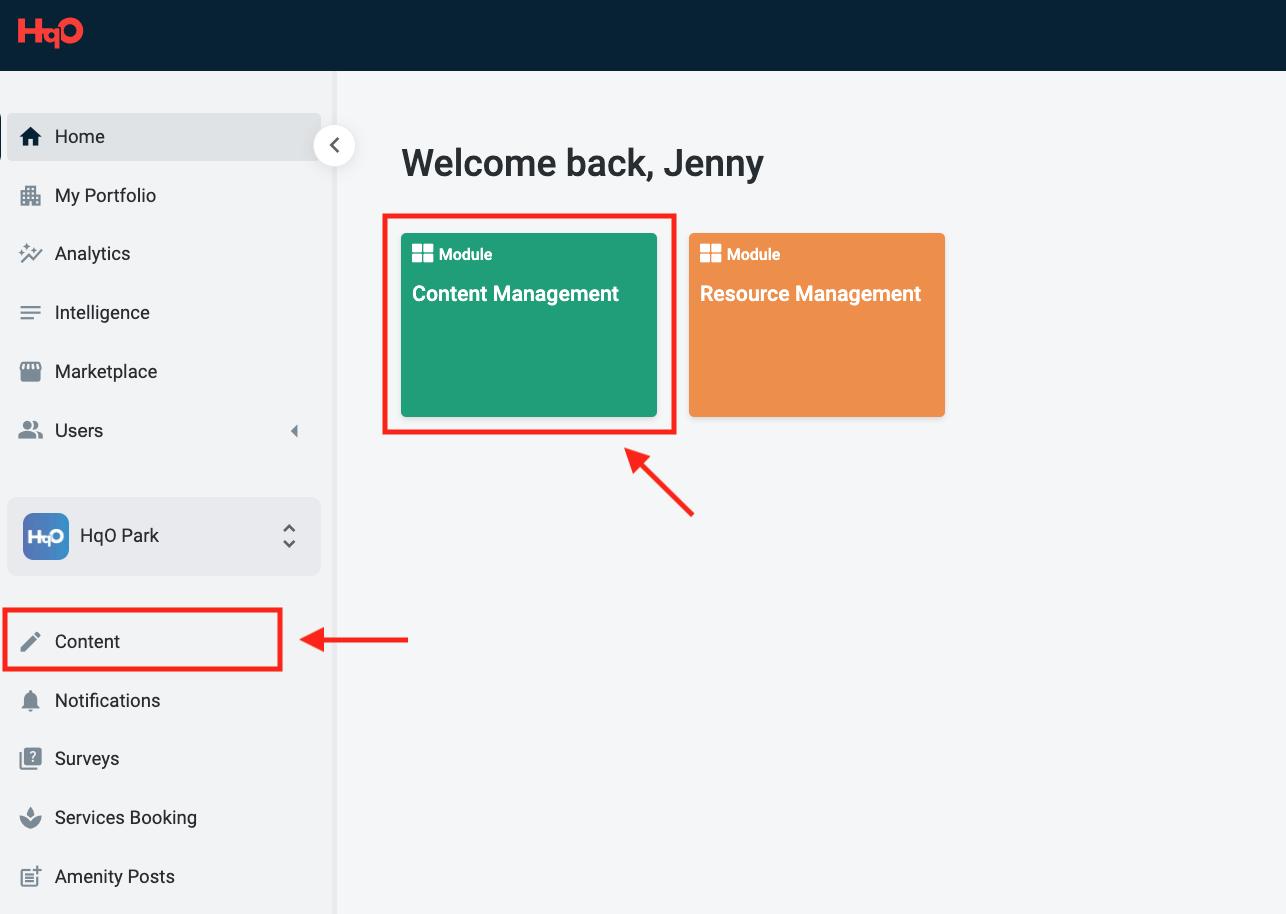
Step 2: Navigate to either the homescreen tab (“Homescreen”) or the spotlight tab (“Deals & Perks”) at the top of the Content Creator page to find the piece of content you’d like to move.
Step 3: Navigate to the piece(s) of content you want to move to the “Explore” section. Select the content you would like to move out of the Explore section. In one action, you can either select a single or multiple pieces of content.
Single Piece of Content Selection: Select the piece of content you’d like to move by clicking on the checkbox on the top left-hand corner of the piece of content.
.png?inst-v=6fa0aae8-6d4a-405c-abc2-4159168e1df5)
Multiple Pieces of Content Selection: Select the pieces of content you’d like to move by clicking on the checkbox on the top left-hand corner of all pieces of content.
.png?inst-v=6fa0aae8-6d4a-405c-abc2-4159168e1df5)
Step 4: Once your content is selected, right-click on the selected content to populate the dropdown. The dropdown will prompt you to choose “Edit” or “Move to.” Click “Move to”.
.png?inst-v=6fa0aae8-6d4a-405c-abc2-4159168e1df5)
Step 5: Once you click “Move to,” a second dropdown will populate that will prompt you to move your content to the homescreen (“Homescreen”), the spotlight tab (“Deals & Perks”), or the Explore section (“Explore”). Select “Explore”.
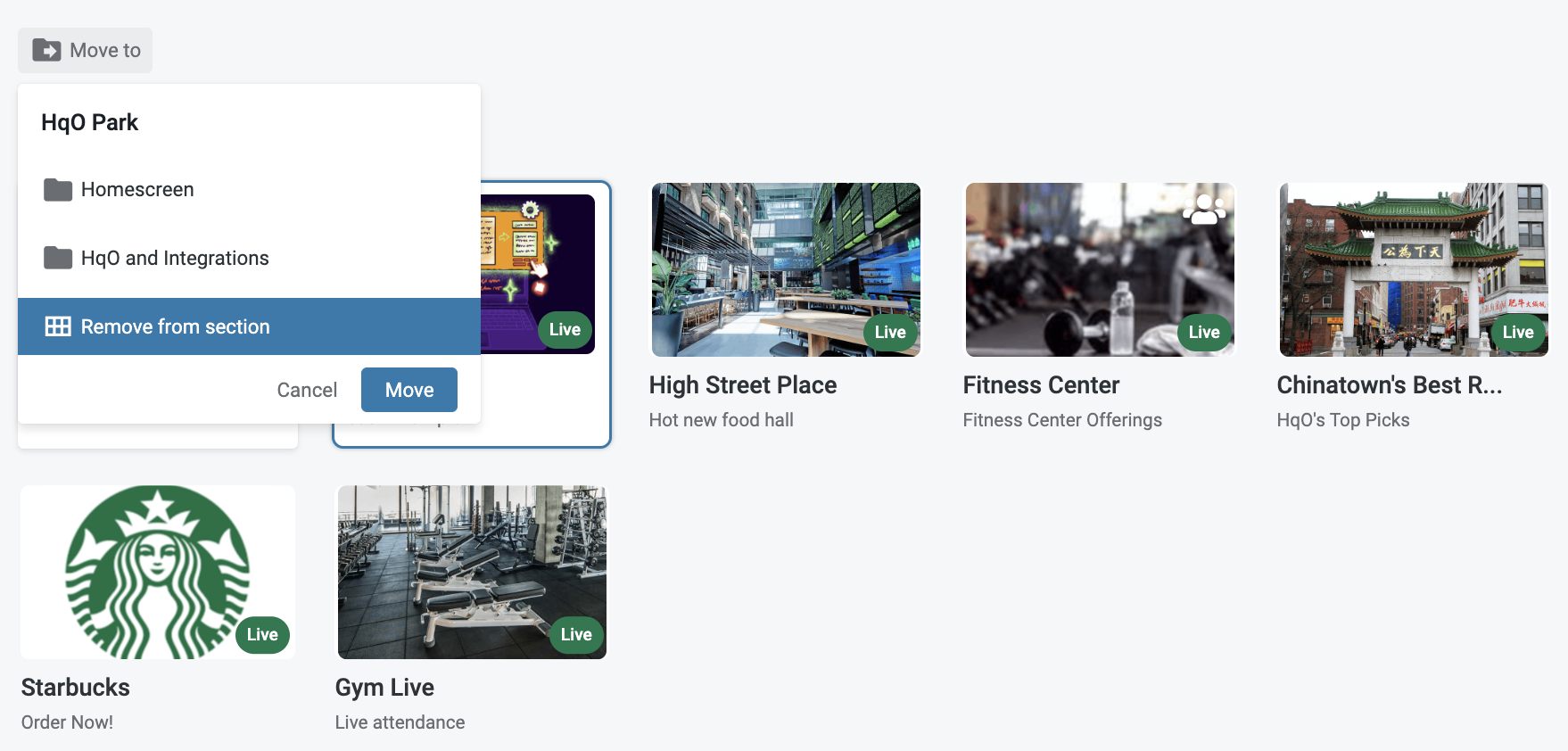
Step 6: Once you’ve selected “Explore,” click the blue “Move” button in the bottom right-hand corner of the dropdown.
.png?inst-v=6fa0aae8-6d4a-405c-abc2-4159168e1df5)