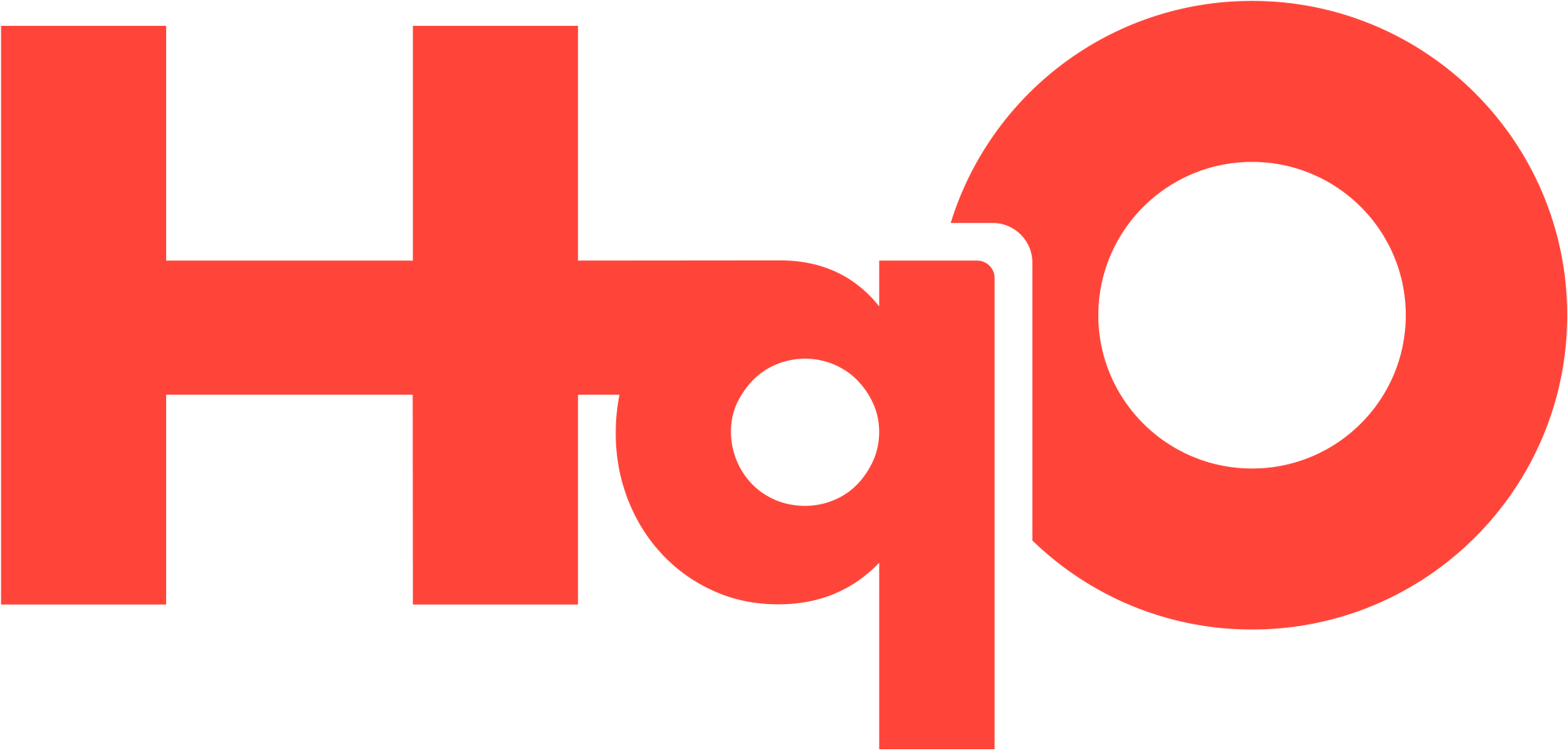Troubleshooting
***BEFORE creating a support ticket, please check that the Service Provider settings are correctly configured in HqO admin and read through the below troubleshooting steps.***
Member is not able to book a class
Confirm what the user sees or request a screenshot:
CTA button that says “Become a Member”
Make sure the user is a member and they are logged into their HqO app with the same email address that they use for Mindbody.
A common reason the member could be unable to book is the user is signed in with an email address that does not match their membership. Most commonly - the user signed up for their membership with their personal email address and they are signed into the app with their corporate email address. They can update their email address in their MindBody account by following these steps: https://support.mindbodyonline.com/s/article/I-entered-the-wrong-email-address-can-I-change-it?language=en_US )
CTA button that is greyed out and says “Book”
If Book is greyed out - It is likely that their membership (contract) has a different pricing option than the pricing option needed to book the class.
HqO has an API integration with Mindbody that requires that a member’s contract has a pricing option assigned that aligns with the pricing option for classes; therefore to be able to book a class in the app, the user must have the contract with the same pricing option as the class.
Please make sure the user’s contract has the pricing option that matches the pricing options required to book X class
You can check your current set up by doing the following:
Step 1: Go to ‘Services & Pricing' and select 'Classes’ on the left panel
Step 2: Go to the class that is not bookable review the pricing options attached to that class
Step 3: Review which contract the user has
Step 4: Verify that the contract the user has matches the pricing option attached to the class
If you do not have pricing options created for the contract or the class, you will need to create them to support the integration.
Workflow Diagram
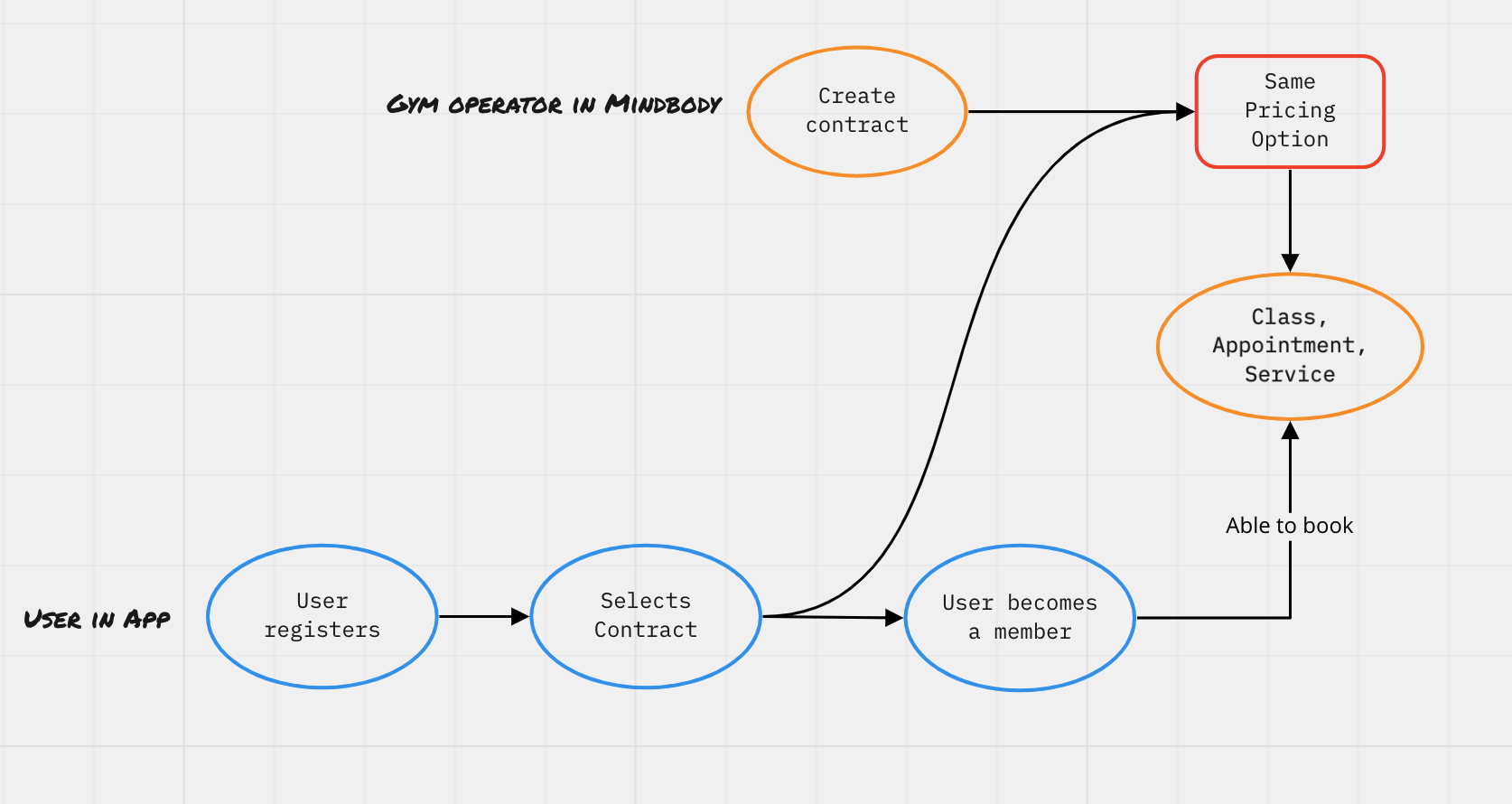
To Book a Class: The pricing option assigned to a class, service or appointment must match the pricing option in the member's contract
Once you’ve reviewed the set up, how can you fix it?
Please see the recommended steps below to make the necessary updates for that contract.
Create the pricing option for the group class category
Assign the Class pricing option to the member profile either by:
Manually adding it to profiles of members who have already purchased a membership contract
Adding it to the membership contract as a recurring item
Once you add the new pricing option to the membership contract, anyone who purchases that contract going forward will be all set. For existing clients who have already purchased their membership contract, you will need to:
Create a different pricing option that has an extended Expiration Date (because it will not be auto-renewed as part of the contract cycle)
This pricing option will need to be added to the client's profile (either you sell it in the Retail store in Business Mode, or sell it online and instruct those members to "purchase" it so they can schedule classes). The risk with selling it in the Online Store is everyone will see it so it might confuse them.
Non members are not seeing “Become a Member” or “Become a member is greyed out”
Not seeing become a member:
Check to see if that option is enabled in HqO Admin
Go to the service booking tab in HqO Admin- “Enable membership sign up” = TRUE, Enable registration MUST also = TRUE (see notes section below before enabling, always run it by the custom first)
If you checked the above settings the user still does not see “Become a member” when you enter the mini app, the user is already a member.
Users can only purchase one contract in the app, if they have an active contract they cannot purchase another one in the app. If the user wants multiple contracts, they should purchase one via the website or the front desk of the gym. Please let your HqO representative know if you’d like us to support multiple contracts so that we can share this feedback with our product team.
Become a member is greyed out (classes page):
Both of the below items could be impacting this:
The user is not a member or they are not signed in with the right email address (see instructions from the Member is not able to book a class section)
Check the settings in HqO Admin to see if the “Membership signup” checkbox is not enabled for the user to purchase a contract at this stage. To turn this on, go to the service booking tab in HqOS - “Enable membership sign up” = TRUE, Enable registration MUST also = TRUE (see notes section below)
Notes:
If the membership and registration options are disabled in HqOS: It may be that the customer opted out of enabling membership in the app, in which case they have to go to the site to enroll. The they greyed out "Become a member" on the classes page would say "Book" if their contract allowed them to book that class.
Why would my customer choose not to enable this? Free membership sign up for the app requires integrated payments to be set up bc their API requires users to put in CC info for any type of membership (Free or paid) OR we rolled out the membership feature after they set up MBO for the first time
Workaround if your customer does not want to enable: You can link out to their membership mbo site on the service booking page and have language around thats how you become a member if they dont want to enable it.
Member used their personal email to sign up for the membership
The user should update their email address by following this MBO guide: Updating Your Email Address in MBO
Credit card transactions are failing
Note: This must be enabled for both '$0’ and '>$0 transactions', this is an MBO requirement. Make sure the account owner has also enabled integrated payments for this to work.
Sign in to your gym’s MBO site
On the home page, click “Manager Tools” → click “settings” button → select “Payment Methods” under Retail Settings. If on the newer Mindbody UI, click “Point of Sale” → “More” → “Payment Methods”
Verify Allow payments in both columns are enabled
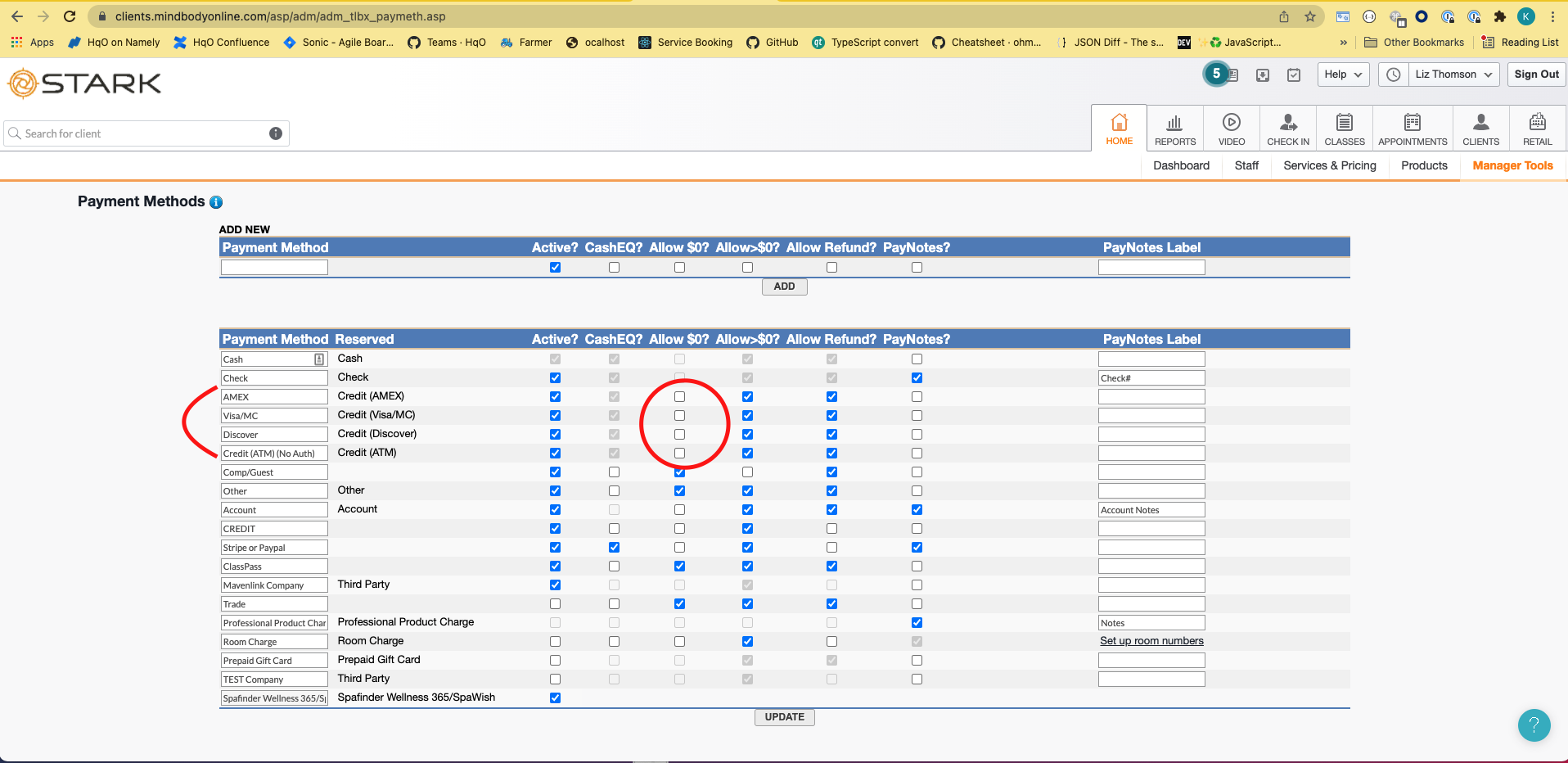
On the home page, click “Services and Products” and then “Contracts”. Under “3. Set Contract Options,” make sure “When will clients be charged?” is set to “On the sale date.” HqO does not currently support any other scheduling options from this dropdown.
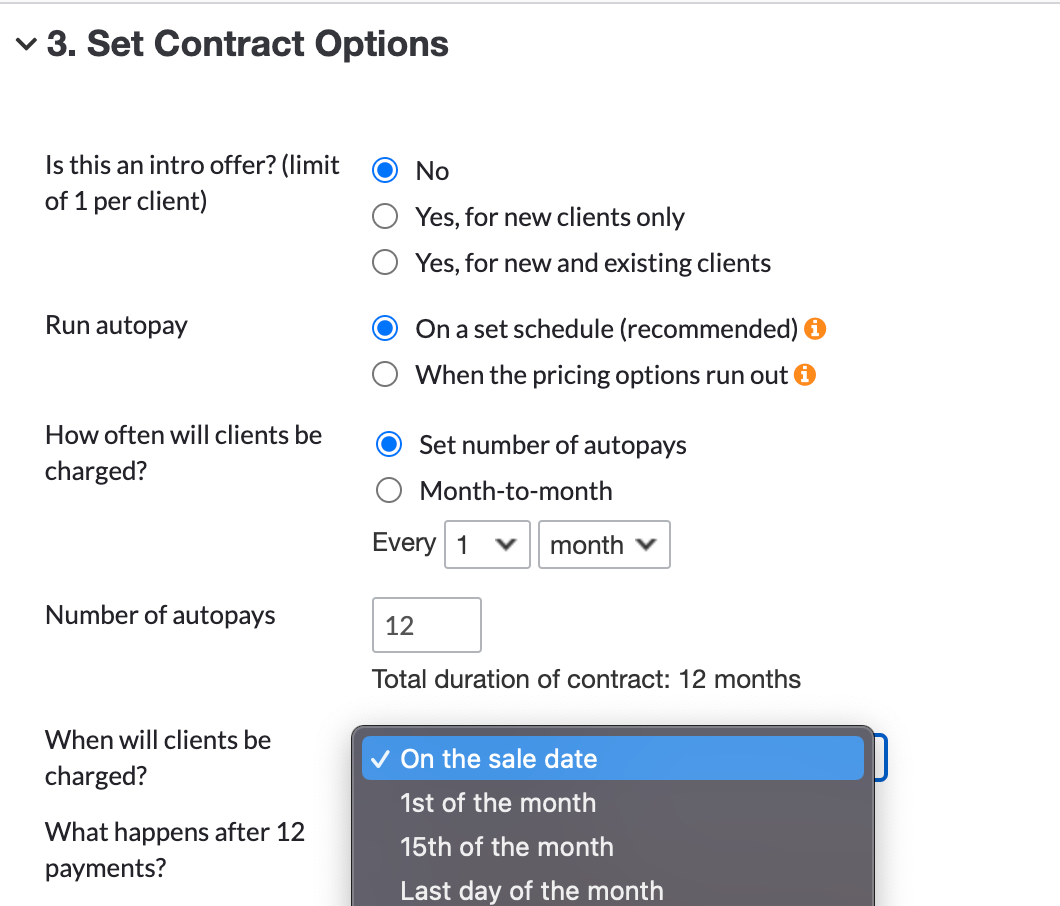
To set up memberships in the app, we will need to have both '$0’ and '>$0 transactions' enabled, this is an MBO requirement (steps below).
Part 1: Enable payment fields:
Sign in to the gym’s site
On the home page, click “Manager Tools” → click “settings” button → select “Payment Methods” under Retail Settings
Verify Allow payments in both - $0’ and '>$0 transaction columns are enabled for all Credit rows.
Part 2: Integrated payments:
If you do not have integrated payments enabled, you can reach out to merchant support here: Mindbody Merchant Support and ask them to help you enable integrated payments to sell contracts through the API. Let me know if you have any other questions.
Membership options are not displaying in the app
First, check HqO Admin
Go to Modules> Service Booking
Make sure BOTH “Enable membership sign up” and “Enable registration” are checked off
If HqO Admin is correct, Check MBO
Sign in to the gym’s site
On the home page, click “Services and Pricing” → Select “Pricing” from the left panel
Select line of the contract that should be available in the app
Enable “Sell Online”
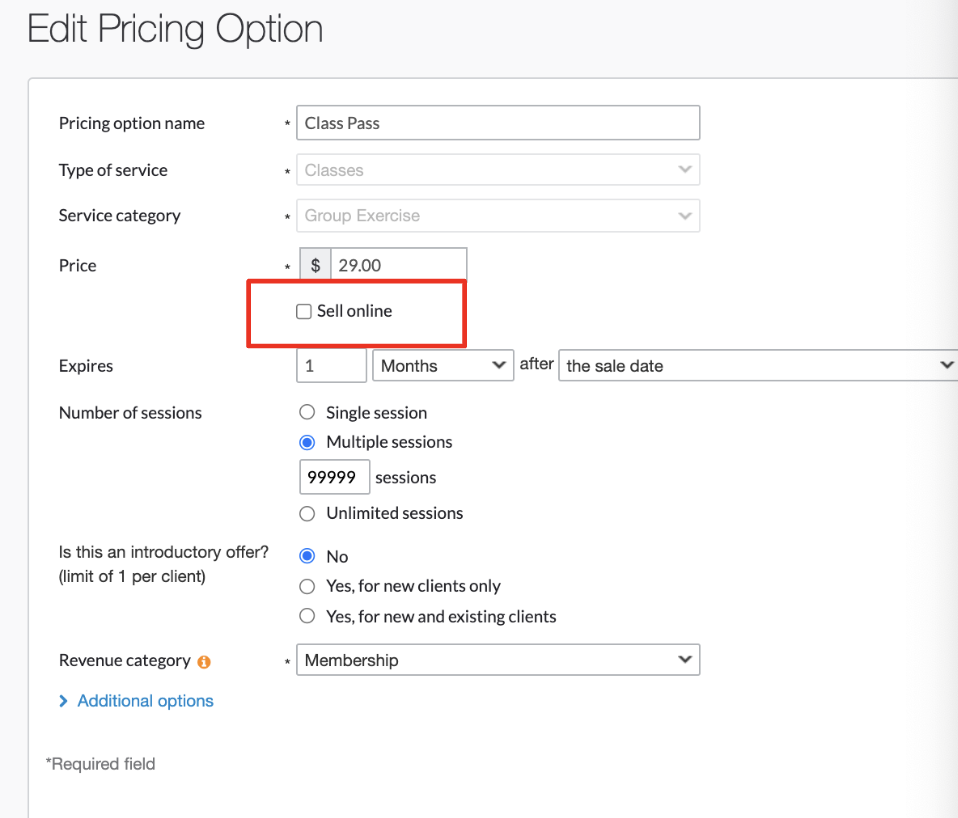
If “Sell Online” is already enabled, check that “When will clients be charged?” isn’t set to a specific date in the past and is set to “On the sale date”
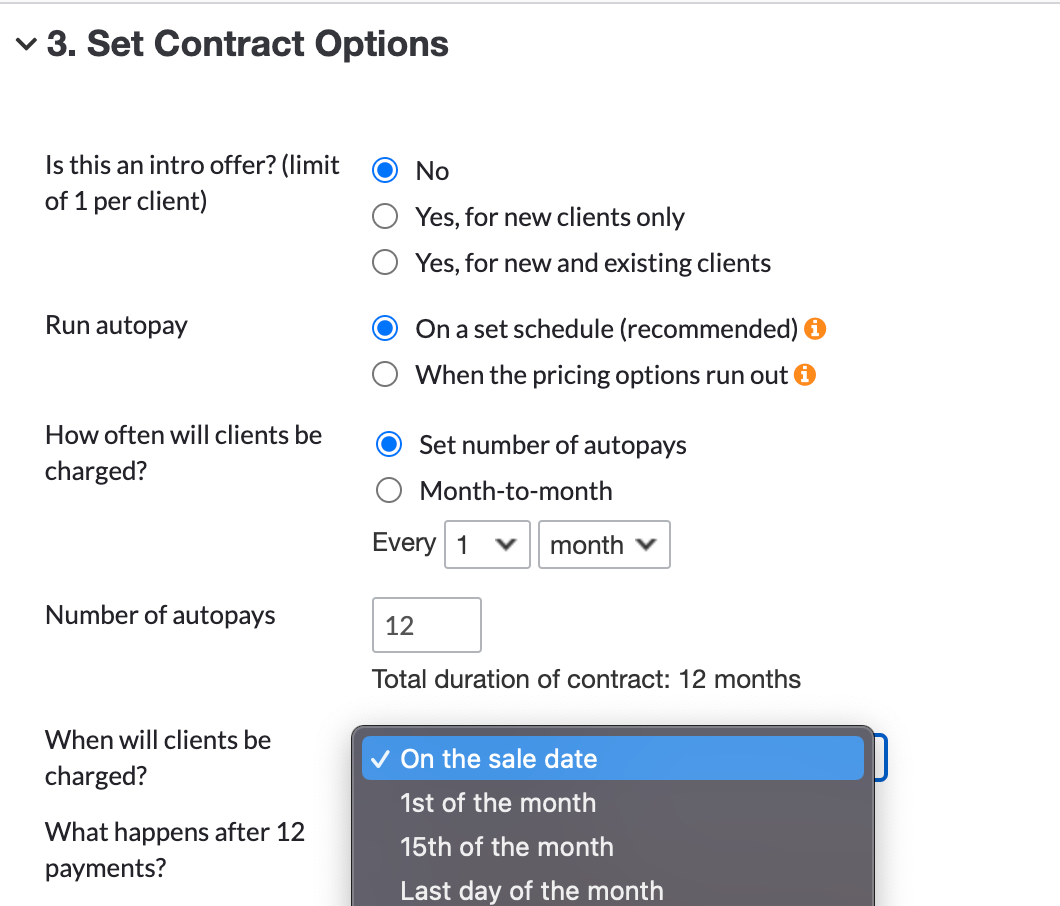
Receiving an error message after hitting ‘Continue’ on the contact info page in the ‘Become a member' flow
Check the registration fields and their validation
If a field is set for T/F, a number, etc. and it isn’t clear, entering a different type of response will cause an error
Can test this by leaving the field blank- should be able to proceed to choose a membership option
We pull in the registration fields from Mindbody, and can also support custom fields that are set up here: Custom Fields & Custom Registration Fields (Sign into MBO before clicking on these links)