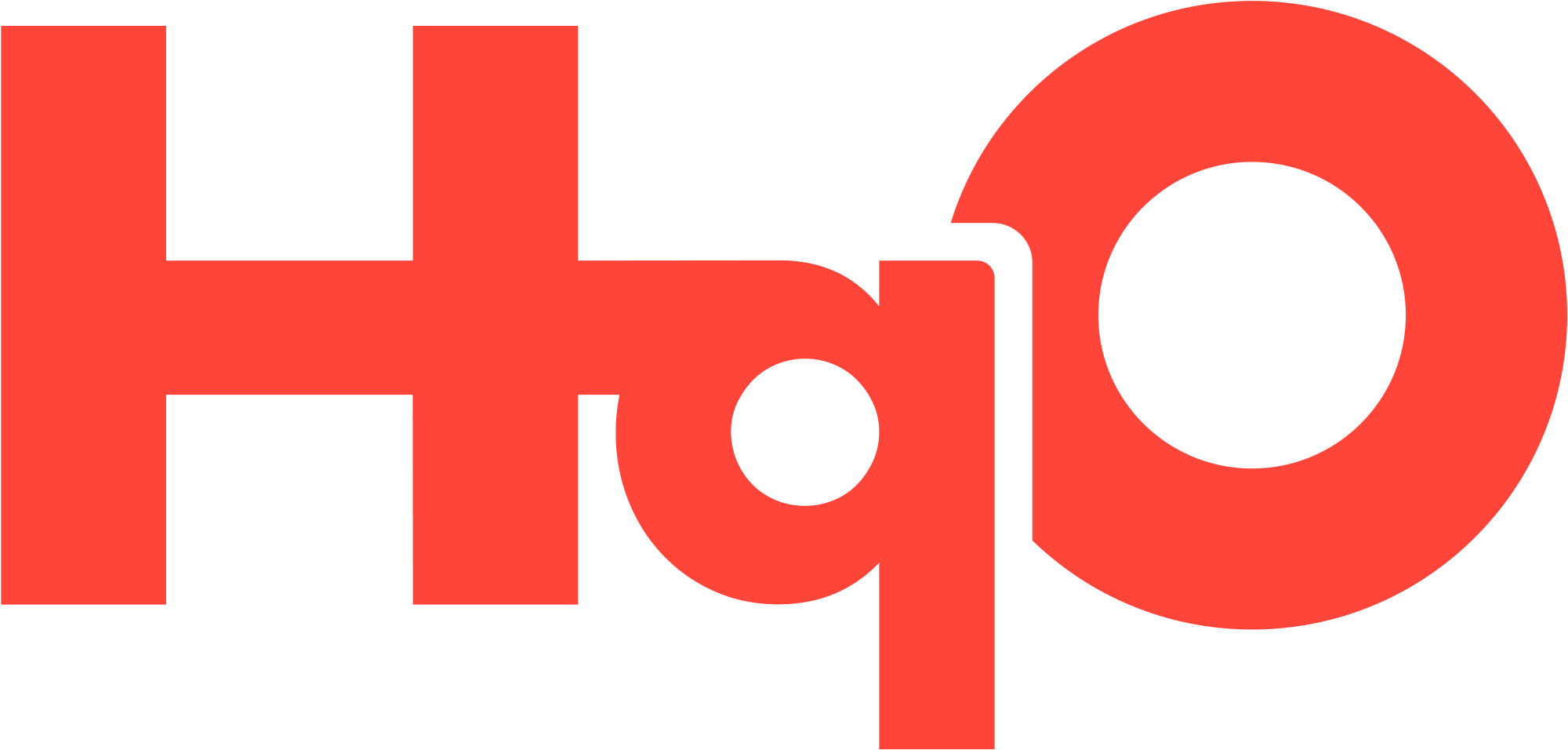Sending Email Communications to Tenants from HqO Admin
Overview
HqO now makes it easier than ever for Admin users to communicate important information directly to tenants via email. Whether you’re announcing building updates, promoting events, or sending reminders, you can now ensure messages reach tenants!
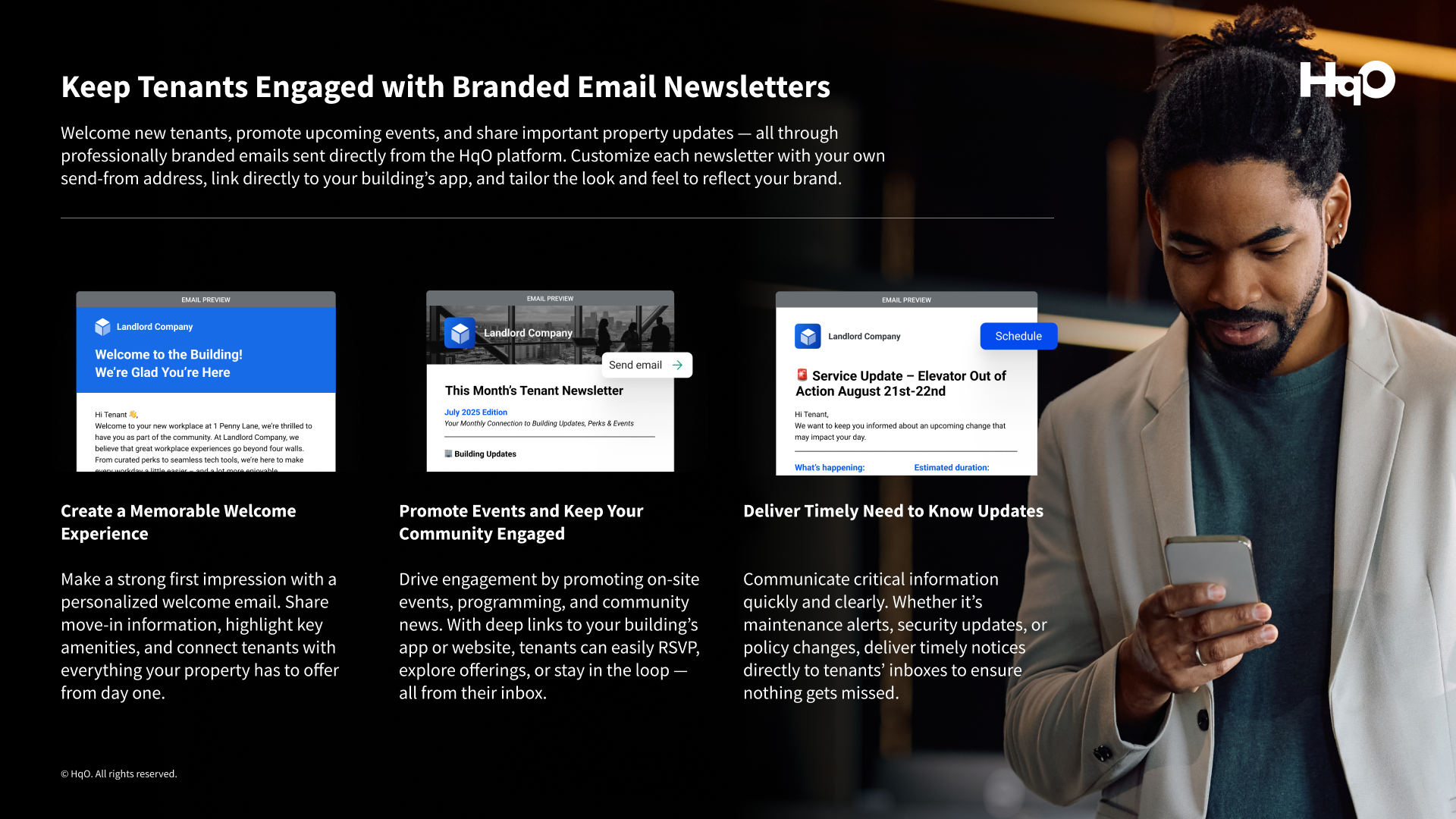
What’s Included?
Send Rich Text Emails: Craft messages with styled text to clearly communicate updates, promotions, or announcements.
Target Specific Tenant Groups: Choose who receives each email by targeting specific audiences within your building or portfolio.
Preview Your Message: View an exact preview of your email before sending to ensure everything looks just right.
Send Email + Push Simultaneously: Amplify your reach by sending the same message via both email and push notification.
View Sent Communications: Keep track of what’s been sent and when with a history log.
View Scheduled Communications: See which emails are queued up to go out at a later date/time.
Save as a Draft: Not ready to schedule your email yet? Click “Save as a Draft” to save your progress and come back later. Access your drafts through the “Drafts” tab from the communication home page.
Build Newsletter: Design compelling newsletters featuring images and messaging tailored to your brand’s unique voice.
Deeplinking: Drive deeper engagement by linking directly to events and content within your building’s app or website, seamlessly connecting members with your properties and services.
Brand Customization: Maintain brand consistency by customizing your “send from” and “reply-to” domains, along with the display name for each email.
How to Get Started
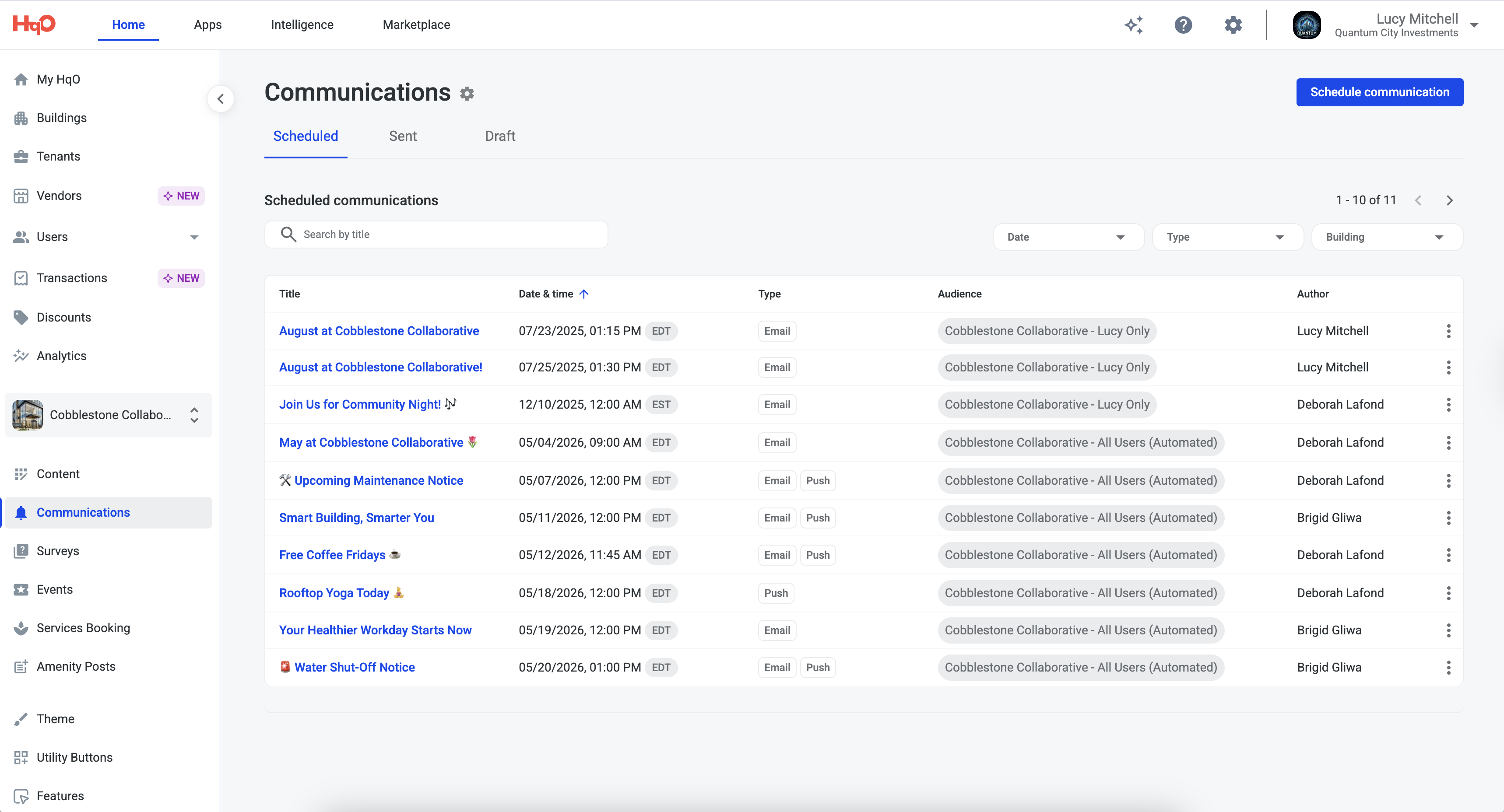
Log in to HqO Admin.
Navigate to the Communications section.
Click New Communication and select Email (or Email + Push).
Add your content - use the basic text email for a quick update or select the custom builder to build out a newsletter with images and deep links.
Select your audience.
Preview your message.
Send a test communication directly to your inbox to see how it looks.
Schedule or send immediately.
Email Newsletter Demo
Watch this full demo to review the capabilities included in HqO Email Newsletters
Tips for Success
Use targeted audiences to keep your messaging relevant.
Preview emails before sending to catch formatting issues or typos.
Pair email + push for maximum visibility.
Keep your subject lines concise and informative to increase open rates.
Adding your Domain
HqO is happy to help you send emails from a custom address through the HqO platform. To do this, we’ll set up a custom subdomain for you—something like http://updates.yourcompany.com or http://events.yourcompany.com.
Using a subdomain helps improve email deliverability and protects your main domain’s reputation. You can choose any subdomain name you like.
To get started, please send your account team an email letting them know you’d like to add a domain for email communications and share the following information:
The subdomain you'd like to use
A contact in your IT department who we can work with to set things up
The HqO team will handle the technical setup with your IT contact. Once everything is in place (usually within 7–10 business days), we’ll let you know, and you’ll be able to send emails using your custom domain right from HqO Admin.