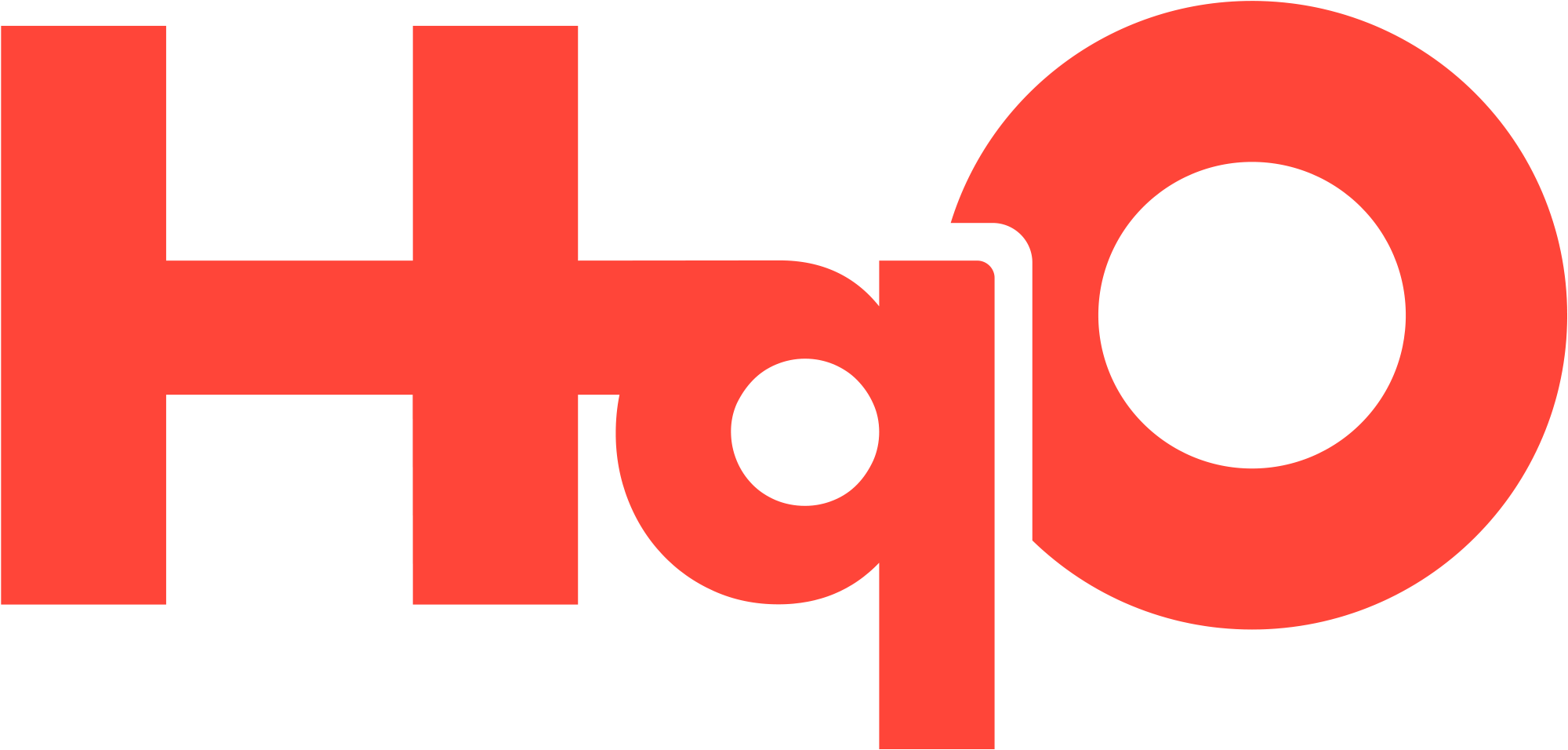STid
STid Overview
STid is an access provider that allows users to access their building using physical cards or mobile access.
HqO & STid
HqO has an available integration with STid, which allows mobile access via the HqO app to STid readers.
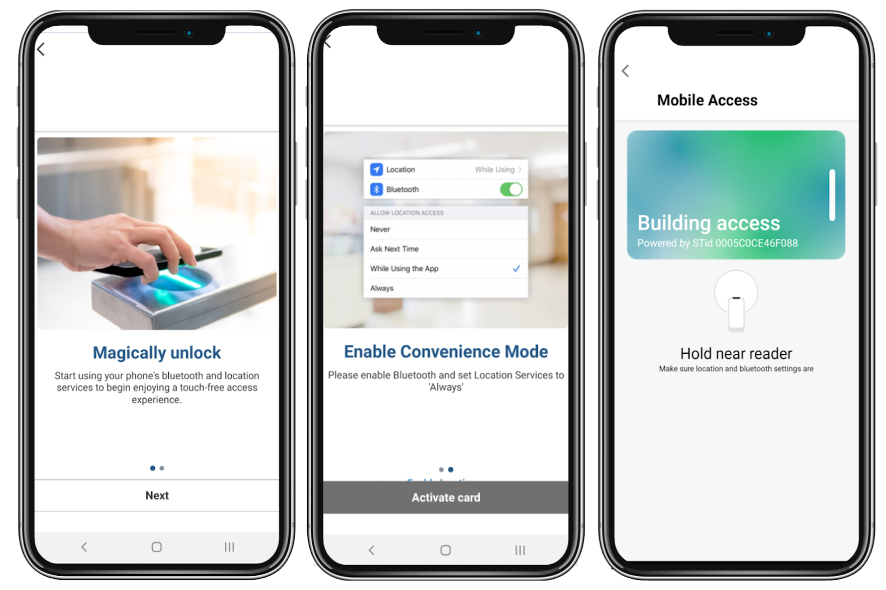
Card Enablement
User selects the Mobile Access utility button and is brought through the onboarding process
User activates location services
Once a location is turned on, the user can “activate card”
Requires manual entry to ACS. Users will see this screen until addressed by the ACS manager
User activated - will see this mobile card on the screen
In-App User Experience
User has Bluetooth enabled
User waves phone in front of reader (configurable dependent on desired use case)
Door automatically unlocks without touching
If successful, the user sees a checkmark appear on the reader symbol to indicate the door was unlocked.
Regional Availability
Our STid integration is available in both North America and Europe.
Configuring STid
Create an HqO User in your STid Portal
HqO’s API connects to your STid portal by leveraging a client_id and client_secret.
Log into your STid Portal
Create HqO Administrator
Manage My Account > Users and Profiles > Add
First Name: HqO
Last Name: Access
Email: this will be provided by HqO during the implementation phase
Profile: Administrator
Copy client_id and client_secret and send them to your HqO representative
Click Create
Hqo will get an email to finish setting up the account
If you would like to configure a STid integration, please reach out to your HqO Customer Success Manager and/or Implementation Manager.
Send HqO Additional Information
Log into your STid Portal
Go to ‘Manage My Customer Sites’
Go to ‘Sites’
Send HqO the name of the Customer Site where the integration is being set up
Go to ‘Reader Configurations’
Send HqO the Configuration Name next to ‘Configuration Preview’
Testing Plan
Provide a list of users who can participate in testing
HqO recommends enlisting your team and security personnel for assistance
HqO will permission these users to see the STid utility button
Ensure that testers are entered into the STid access control system and are granted appropriate levels of access
Test for ~1 week depending on the number of readers on premises
Optional: Find a ‘friendly’ tenant who will be looped in for phase 2 testing
HqO will permission the tenant users to see the mobile access utility button
Phase 2 not only adds an added layer of testing but also familiarizes the property team with the nature of client requests
Communicate with HqO and STid the results of your testing
If you do not have mobile access included in your HqO Contract, or you are interested in learning more about mobile access options, please reach out to your HqO Customer Success Manager to learn more.
Mobile Access User FAQs
What if I already have a mobile credential assigned since I use the STid mobile application?
You will need to uninstall your STid app and activate a new mobile credential through the HqO app.
Will mobile access work if there isn’t a strong or any WiFi connection?
Yes, the app does not need to fully load in order to connect. This is particularly useful in places where the WiFi can be weaker, such as in elevators or the basement.
Will I still be able to use my physical key card or will the mobile credentials override the physical key card?
Yes, you can still use both the physical key card as well as your mobile credentials.
Will this work on my office suite doors?
Your mobile access will only work at base building entrances that are controlled by the building. Your tenant suite entrances are controlled by your company.
What is the recommended proximity of the phone to the reader?
For optimal performance, hold the phone about 3-4 inches from the reader, and do not physically touch the phone to the reader.
What happens if I delete my app or get a new phone?
If you delete the HqO app, you will need to request a new mobile ID (activate a new card).
Does the phone need to be “awake” for the mobile access credentials to work in the background?
Yes. Location services are used to ‘wake up’ your app and tells it to broadcast bluetooth - if location services are set to ‘Always’ the app will work from the background. You may have to open the app (wake it up) if you are in a location that inhibits location services.