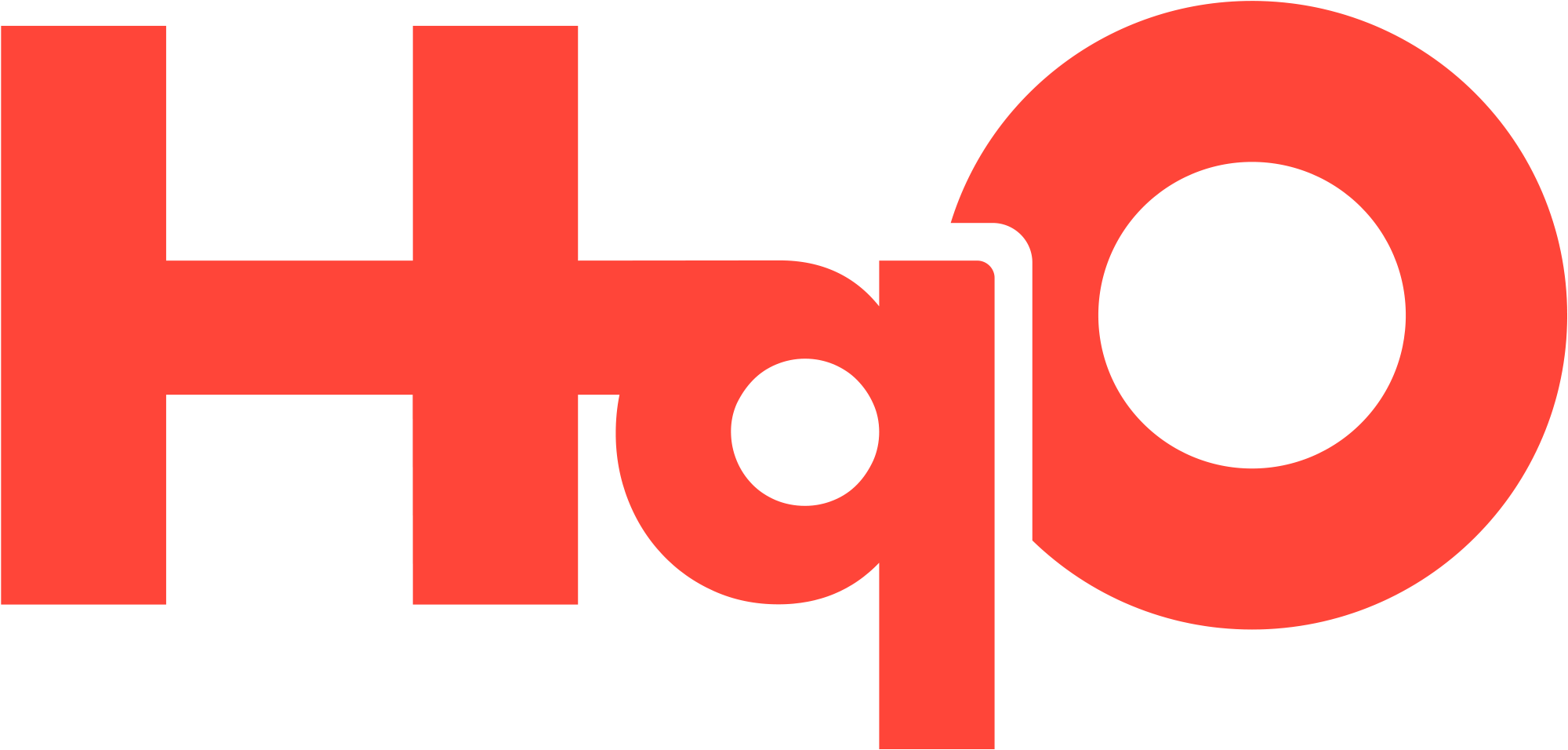App Home Screen
The mobile home screen provides users with access to the REX platform.
Home Screen Layout
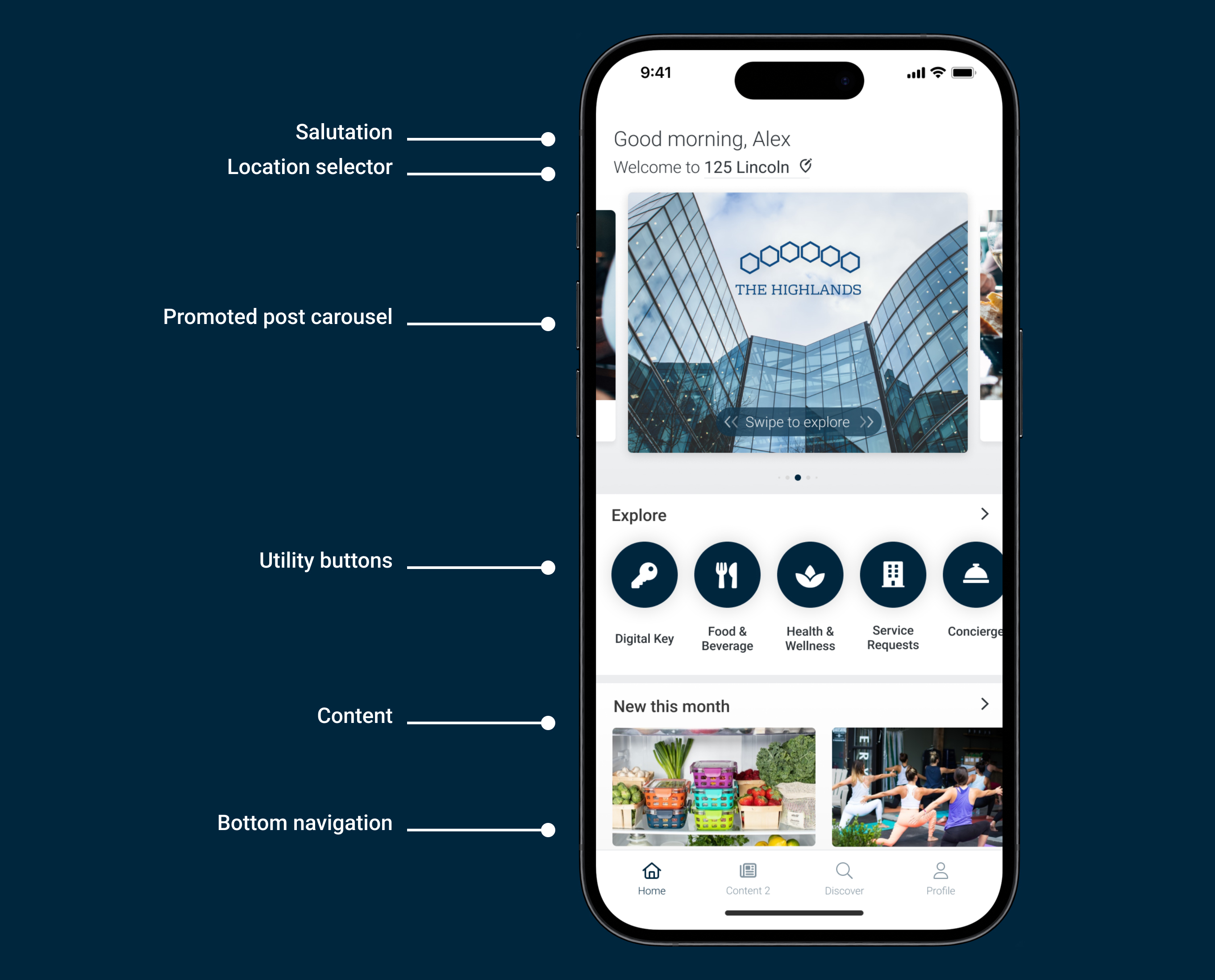
Salutation
The salutation at the top of the page welcomes the user to the app. The Salutations adapt to the localized device time to give the app a personal fee.
"Good Morning" (12 AM - 12 PM)
"Good Afternoon" (12 PM - 5 PM)
"Good Evening" (5 PM - 12 AM)
The salutation also includes a personalized welcome to the user's specific building: "Welcome to [building name]."
Location Selector
The selector dynamically represents the user's 'building name' for a personalized experience and resides in the top left corner of the application, integrated into the salutation.
NOTE: This replaces the 'location selector' hamburger menu in previous mobile application versions.
Promoted Post Carousel
The new Promoted Post area hosts a variety of action cards for user interaction, featuring a top-to-bottom gradient to create a 'stage' effect.
Promoted posts are displayed in a specific order.
A new user is first shown the building image with a centered logo instructing the user to swipe for exploration.
This card connects the initial experience with the building brand but also allows us to use the space to promote content when we open the app in the future.
This card is shown to the user only once.
Users can now swipe left or right on promoted posts to view the next one, providing a seamless and unlimited exploration experience.
Learn how to set up promoted posts.
Utility Buttons
Utility buttons are fast links to the features and amenities of the building.
NOTE: the end-user can not change the order of these buttons.
Content
Content is categorized and presented in a carousel, making it easy for users to skim through and find relevant information.
Bottom Nav
Home
Takes you back to the app home screen.
Content 2
Customers can enable a secondary content page and customize the name and content shown on the page.
Discover
Discover is where you can find and filter all the content on the app.
Profile
Links to information and settings that is specific to the logged user
Primary building - functionality to set and change the building that loads when you open your application
Notification preferences - information on how to enable push notifications for the application
App Language - links to the settings page to change your language preferences for the application
Privacy & Security - page to manage privacy and security settings
Update password
Request my data
Clear cache - deletes all application data on the device
About this app - links to legal documentation for the application
Community Forum - Only enabled for some customers
Hide my name
Allow other users to email me